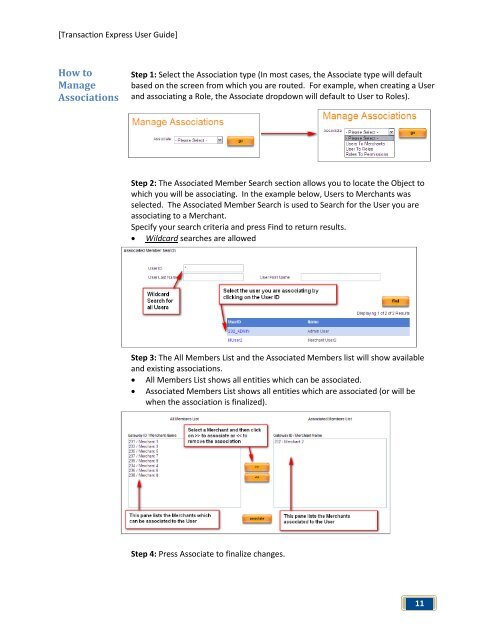Transaction Express User Guide - Merchant Service Group
Transaction Express User Guide - Merchant Service Group
Transaction Express User Guide - Merchant Service Group
Create successful ePaper yourself
Turn your PDF publications into a flip-book with our unique Google optimized e-Paper software.
[<strong>Transaction</strong> <strong>Express</strong> <strong>User</strong> <strong>Guide</strong>]<br />
How to<br />
Manage<br />
Associations<br />
Step 1: Select the Association type (In most cases, the Associate type will default<br />
based on the screen from which you are routed. For example, when creating a <strong>User</strong><br />
and associating a Role, the Associate dropdown will default to <strong>User</strong> to Roles).<br />
Step 2: The Associated Member Search section allows you to locate the Object to<br />
which you will be associating. In the example below, <strong>User</strong>s to <strong>Merchant</strong>s was<br />
selected. The Associated Member Search is used to Search for the <strong>User</strong> you are<br />
associating to a <strong>Merchant</strong>.<br />
Specify your search criteria and press Find to return results.<br />
• Wildcard searches are allowed<br />
Step 3: The All Members List and the Associated Members list will show available<br />
and existing associations.<br />
• All Members List shows all entities which can be associated.<br />
• Associated Members List shows all entities which are associated (or will be<br />
when the association is finalized).<br />
Step 4: Press Associate to finalize changes.<br />
11