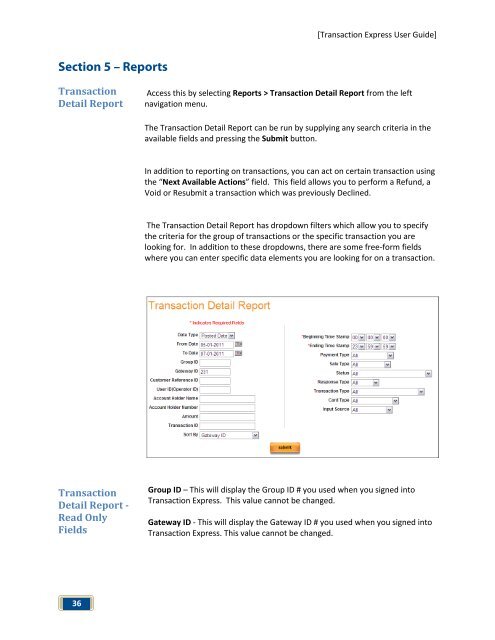Transaction Express User Guide - Merchant Service Group
Transaction Express User Guide - Merchant Service Group
Transaction Express User Guide - Merchant Service Group
You also want an ePaper? Increase the reach of your titles
YUMPU automatically turns print PDFs into web optimized ePapers that Google loves.
Section 5 – Reports<br />
<strong>Transaction</strong><br />
Detail Report<br />
<strong>Transaction</strong><br />
Detail Report -<br />
Read Only<br />
Fields<br />
36<br />
[<strong>Transaction</strong> <strong>Express</strong> <strong>User</strong> <strong>Guide</strong>]<br />
Access this by selecting Reports > <strong>Transaction</strong> Detail Report from the left<br />
navigation menu.<br />
The <strong>Transaction</strong> Detail Report can be run by supplying any search criteria in the<br />
available fields and pressing the Submit button.<br />
In addition to reporting on transactions, you can act on certain transaction using<br />
the “Next Available Actions” field. This field allows you to perform a Refund, a<br />
Void or Resubmit a transaction which was previously Declined.<br />
The <strong>Transaction</strong> Detail Report has dropdown filters which allow you to specify<br />
the criteria for the group of transactions or the specific transaction you are<br />
looking for. In addition to these dropdowns, there are some free-form fields<br />
where you can enter specific data elements you are looking for on a transaction.<br />
<strong>Group</strong> ID – This will display the <strong>Group</strong> ID # you used when you signed into<br />
<strong>Transaction</strong> <strong>Express</strong>. This value cannot be changed.<br />
Gateway ID - This will display the Gateway ID # you used when you signed into<br />
<strong>Transaction</strong> <strong>Express</strong>. This value cannot be changed.