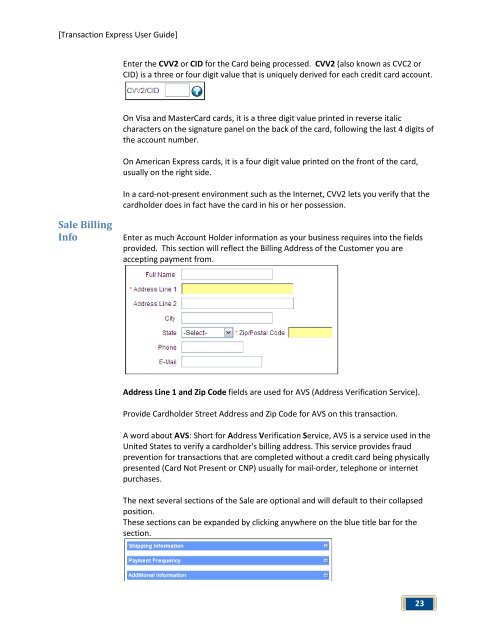Transaction Express User Guide - Merchant Service Group
Transaction Express User Guide - Merchant Service Group
Transaction Express User Guide - Merchant Service Group
You also want an ePaper? Increase the reach of your titles
YUMPU automatically turns print PDFs into web optimized ePapers that Google loves.
[<strong>Transaction</strong> <strong>Express</strong> <strong>User</strong> <strong>Guide</strong>]<br />
Sale Billing<br />
Info<br />
Enter the CVV2 or CID for the Card being processed. CVV2 (also known as CVC2 or<br />
CID) is a three or four digit value that is uniquely derived for each credit card account.<br />
On Visa and MasterCard cards, it is a three digit value printed in reverse italic<br />
characters on the signature panel on the back of the card, following the last 4 digits of<br />
the account number.<br />
On American <strong>Express</strong> cards, it is a four digit value printed on the front of the card,<br />
usually on the right side.<br />
In a card-not-present environment such as the Internet, CVV2 lets you verify that the<br />
cardholder does in fact have the card in his or her possession.<br />
Enter as much Account Holder information as your business requires into the fields<br />
provided. This section will reflect the Billing Address of the Customer you are<br />
accepting payment from.<br />
Address Line 1 and Zip Code fields are used for AVS (Address Verification <strong>Service</strong>).<br />
Provide Cardholder Street Address and Zip Code for AVS on this transaction.<br />
A word about AVS: Short for Address Verification <strong>Service</strong>, AVS is a service used in the<br />
United States to verify a cardholder's billing address. This service provides fraud<br />
prevention for transactions that are completed without a credit card being physically<br />
presented (Card Not Present or CNP) usually for mail-order, telephone or internet<br />
purchases.<br />
The next several sections of the Sale are optional and will default to their collapsed<br />
position.<br />
These sections can be expanded by clicking anywhere on the blue title bar for the<br />
section.<br />
23