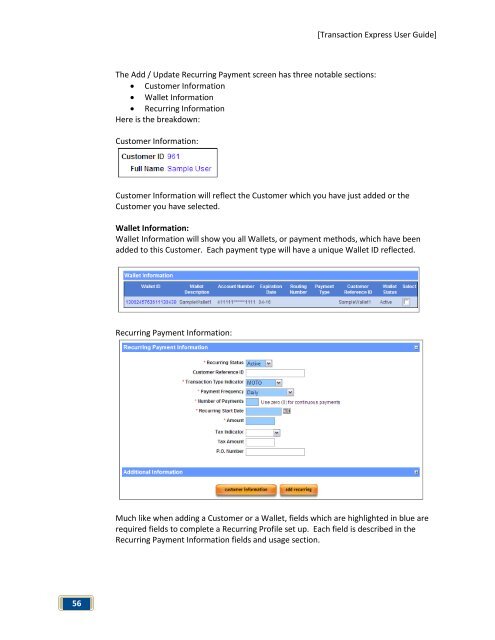Transaction Express User Guide - Merchant Service Group
Transaction Express User Guide - Merchant Service Group
Transaction Express User Guide - Merchant Service Group
Create successful ePaper yourself
Turn your PDF publications into a flip-book with our unique Google optimized e-Paper software.
56<br />
The Add / Update Recurring Payment screen has three notable sections:<br />
• Customer Information<br />
• Wallet Information<br />
• Recurring Information<br />
Here is the breakdown:<br />
Customer Information:<br />
[<strong>Transaction</strong> <strong>Express</strong> <strong>User</strong> <strong>Guide</strong>]<br />
Customer Information will reflect the Customer which you have just added or the<br />
Customer you have selected.<br />
Wallet Information:<br />
Wallet Information will show you all Wallets, or payment methods, which have been<br />
added to this Customer. Each payment type will have a unique Wallet ID reflected.<br />
Recurring Payment Information:<br />
Much like when adding a Customer or a Wallet, fields which are highlighted in blue are<br />
required fields to complete a Recurring Profile set up. Each field is described in the<br />
Recurring Payment Information fields and usage section.