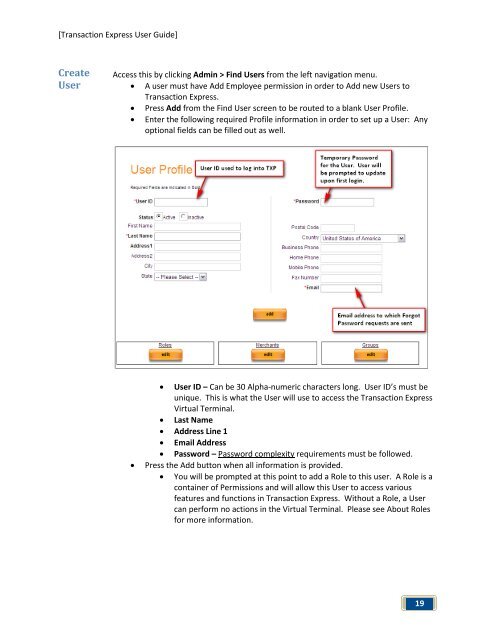Transaction Express User Guide - Merchant Service Group
Transaction Express User Guide - Merchant Service Group
Transaction Express User Guide - Merchant Service Group
You also want an ePaper? Increase the reach of your titles
YUMPU automatically turns print PDFs into web optimized ePapers that Google loves.
[<strong>Transaction</strong> <strong>Express</strong> <strong>User</strong> <strong>Guide</strong>]<br />
Create<br />
<strong>User</strong><br />
Access this by clicking Admin > Find <strong>User</strong>s from the left navigation menu.<br />
• A user must have Add Employee permission in order to Add new <strong>User</strong>s to<br />
<strong>Transaction</strong> <strong>Express</strong>.<br />
• Press Add from the Find <strong>User</strong> screen to be routed to a blank <strong>User</strong> Profile.<br />
• Enter the following required Profile information in order to set up a <strong>User</strong>: Any<br />
optional fields can be filled out as well.<br />
• <strong>User</strong> ID – Can be 30 Alpha-numeric characters long. <strong>User</strong> ID’s must be<br />
unique. This is what the <strong>User</strong> will use to access the <strong>Transaction</strong> <strong>Express</strong><br />
Virtual Terminal.<br />
• Last Name<br />
• Address Line 1<br />
• Email Address<br />
• Password – Password complexity requirements must be followed.<br />
• Press the Add button when all information is provided.<br />
• You will be prompted at this point to add a Role to this user. A Role is a<br />
container of Permissions and will allow this <strong>User</strong> to access various<br />
features and functions in <strong>Transaction</strong> <strong>Express</strong>. Without a Role, a <strong>User</strong><br />
can perform no actions in the Virtual Terminal. Please see About Roles<br />
for more information.<br />
19