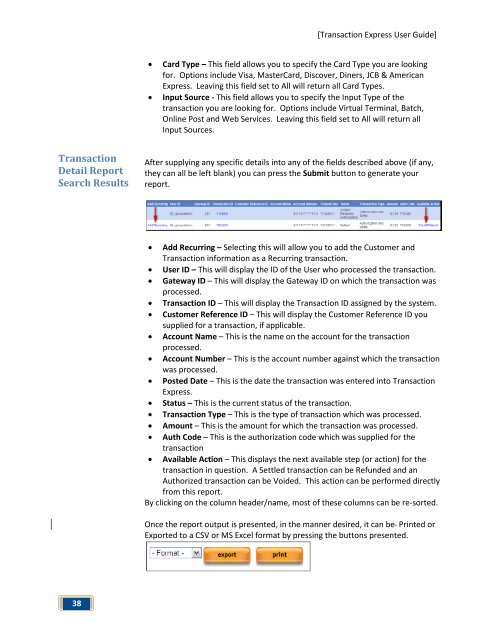Transaction Express User Guide - Merchant Service Group
Transaction Express User Guide - Merchant Service Group
Transaction Express User Guide - Merchant Service Group
Create successful ePaper yourself
Turn your PDF publications into a flip-book with our unique Google optimized e-Paper software.
<strong>Transaction</strong><br />
Detail Report<br />
Search Results<br />
38<br />
[<strong>Transaction</strong> <strong>Express</strong> <strong>User</strong> <strong>Guide</strong>]<br />
• Card Type – This field allows you to specify the Card Type you are looking<br />
for. Options include Visa, MasterCard, Discover, Diners, JCB & American<br />
<strong>Express</strong>. Leaving this field set to All will return all Card Types.<br />
• Input Source - This field allows you to specify the Input Type of the<br />
transaction you are looking for. Options include Virtual Terminal, Batch,<br />
Online Post and Web <strong>Service</strong>s. Leaving this field set to All will return all<br />
Input Sources.<br />
After supplying any specific details into any of the fields described above (if any,<br />
they can all be left blank) you can press the Submit button to generate your<br />
report.<br />
• Add Recurring – Selecting this will allow you to add the Customer and<br />
<strong>Transaction</strong> information as a Recurring transaction.<br />
• <strong>User</strong> ID – This will display the ID of the <strong>User</strong> who processed the transaction.<br />
• Gateway ID – This will display the Gateway ID on which the transaction was<br />
processed.<br />
• <strong>Transaction</strong> ID – This will display the <strong>Transaction</strong> ID assigned by the system.<br />
• Customer Reference ID – This will display the Customer Reference ID you<br />
supplied for a transaction, if applicable.<br />
• Account Name – This is the name on the account for the transaction<br />
processed.<br />
• Account Number – This is the account number against which the transaction<br />
was processed.<br />
• Posted Date – This is the date the transaction was entered into <strong>Transaction</strong><br />
<strong>Express</strong>.<br />
• Status – This is the current status of the transaction.<br />
• <strong>Transaction</strong> Type – This is the type of transaction which was processed.<br />
• Amount – This is the amount for which the transaction was processed.<br />
• Auth Code – This is the authorization code which was supplied for the<br />
transaction<br />
• Available Action – This displays the next available step (or action) for the<br />
transaction in question. A Settled transaction can be Refunded and an<br />
Authorized transaction can be Voided. This action can be performed directly<br />
from this report.<br />
By clicking on the column header/name, most of these columns can be re-sorted.<br />
Once the report output is presented, in the manner desired, it can be Printed or<br />
Exported to a CSV or MS Excel format by pressing the buttons presented.