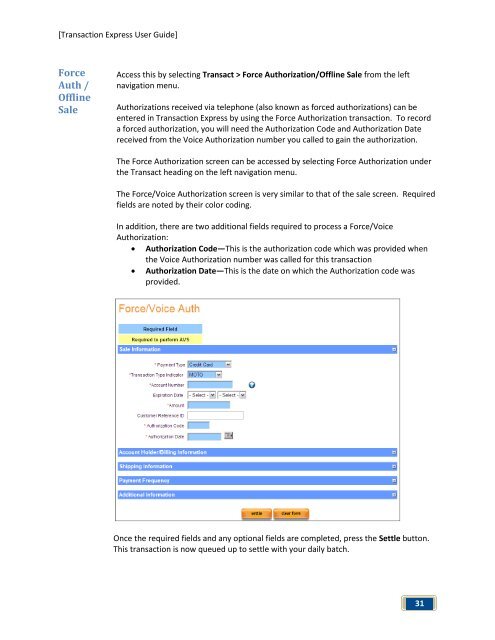Transaction Express User Guide - Merchant Service Group
Transaction Express User Guide - Merchant Service Group
Transaction Express User Guide - Merchant Service Group
You also want an ePaper? Increase the reach of your titles
YUMPU automatically turns print PDFs into web optimized ePapers that Google loves.
[<strong>Transaction</strong> <strong>Express</strong> <strong>User</strong> <strong>Guide</strong>]<br />
Force<br />
Auth /<br />
Offline<br />
Sale<br />
Access this by selecting Transact > Force Authorization/Offline Sale from the left<br />
navigation menu.<br />
Authorizations received via telephone (also known as forced authorizations) can be<br />
entered in <strong>Transaction</strong> <strong>Express</strong> by using the Force Authorization transaction. To record<br />
a forced authorization, you will need the Authorization Code and Authorization Date<br />
received from the Voice Authorization number you called to gain the authorization.<br />
The Force Authorization screen can be accessed by selecting Force Authorization under<br />
the Transact heading on the left navigation menu.<br />
The Force/Voice Authorization screen is very similar to that of the sale screen. Required<br />
fields are noted by their color coding.<br />
In addition, there are two additional fields required to process a Force/Voice<br />
Authorization:<br />
• Authorization Code—This is the authorization code which was provided when<br />
the Voice Authorization number was called for this transaction<br />
• Authorization Date—This is the date on which the Authorization code was<br />
provided.<br />
Once the required fields and any optional fields are completed, press the Settle button.<br />
This transaction is now queued up to settle with your daily batch.<br />
31