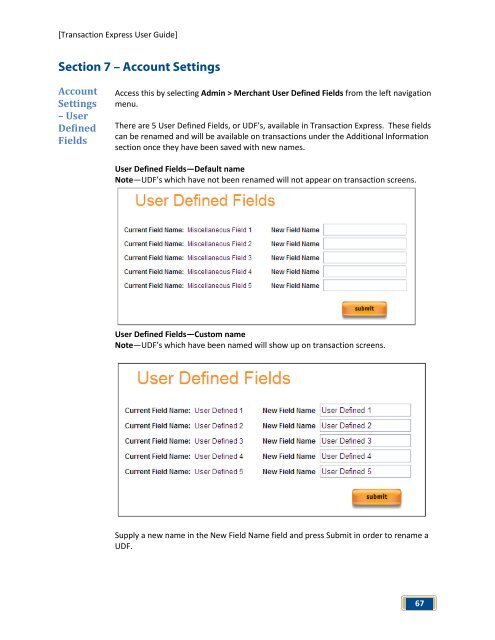Transaction Express User Guide - Merchant Service Group
Transaction Express User Guide - Merchant Service Group
Transaction Express User Guide - Merchant Service Group
Create successful ePaper yourself
Turn your PDF publications into a flip-book with our unique Google optimized e-Paper software.
[<strong>Transaction</strong> <strong>Express</strong> <strong>User</strong> <strong>Guide</strong>]<br />
Section 7 – Account Settings<br />
Account<br />
Settings<br />
– <strong>User</strong><br />
Defined<br />
Fields<br />
Access this by selecting Admin > <strong>Merchant</strong> <strong>User</strong> Defined Fields from the left navigation<br />
menu.<br />
There are 5 <strong>User</strong> Defined Fields, or UDF’s, available in <strong>Transaction</strong> <strong>Express</strong>. These fields<br />
can be renamed and will be available on transactions under the Additional Information<br />
section once they have been saved with new names.<br />
<strong>User</strong> Defined Fields—Default name<br />
Note—UDF’s which have not been renamed will not appear on transaction screens.<br />
<strong>User</strong> Defined Fields—Custom name<br />
Note—UDF’s which have been named will show up on transaction screens.<br />
Supply a new name in the New Field Name field and press Submit in order to rename a<br />
UDF.<br />
67