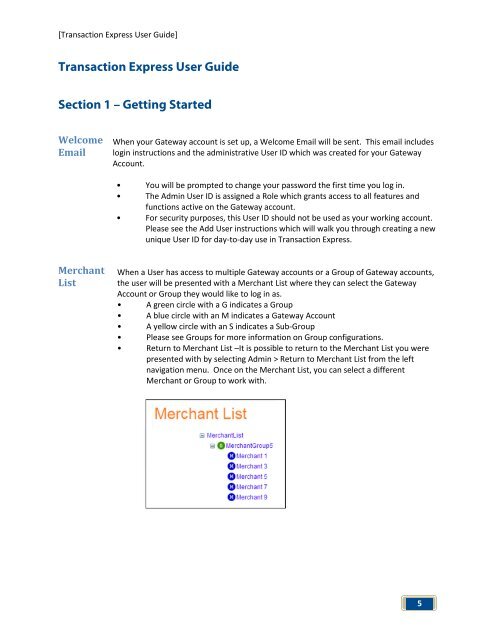Transaction Express User Guide - Merchant Service Group
Transaction Express User Guide - Merchant Service Group
Transaction Express User Guide - Merchant Service Group
You also want an ePaper? Increase the reach of your titles
YUMPU automatically turns print PDFs into web optimized ePapers that Google loves.
[<strong>Transaction</strong> <strong>Express</strong> <strong>User</strong> <strong>Guide</strong>]<br />
<strong>Transaction</strong> <strong>Express</strong> <strong>User</strong> <strong>Guide</strong><br />
Section 1 – Getting Started<br />
Welcome<br />
Email<br />
<strong>Merchant</strong><br />
List<br />
When your Gateway account is set up, a Welcome Email will be sent. This email includes<br />
login instructions and the administrative <strong>User</strong> ID which was created for your Gateway<br />
Account.<br />
• You will be prompted to change your password the first time you log in.<br />
• The Admin <strong>User</strong> ID is assigned a Role which grants access to all features and<br />
functions active on the Gateway account.<br />
• For security purposes, this <strong>User</strong> ID should not be used as your working account.<br />
Please see the Add <strong>User</strong> instructions which will walk you through creating a new<br />
unique <strong>User</strong> ID for day-to-day use in <strong>Transaction</strong> <strong>Express</strong>.<br />
When a <strong>User</strong> has access to multiple Gateway accounts or a <strong>Group</strong> of Gateway accounts,<br />
the user will be presented with a <strong>Merchant</strong> List where they can select the Gateway<br />
Account or <strong>Group</strong> they would like to log in as.<br />
• A green circle with a G indicates a <strong>Group</strong><br />
• A blue circle with an M indicates a Gateway Account<br />
• A yellow circle with an S indicates a Sub-<strong>Group</strong><br />
• Please see <strong>Group</strong>s for more information on <strong>Group</strong> configurations.<br />
• Return to <strong>Merchant</strong> List –It is possible to return to the <strong>Merchant</strong> List you were<br />
presented with by selecting Admin > Return to <strong>Merchant</strong> List from the left<br />
navigation menu. Once on the <strong>Merchant</strong> List, you can select a different<br />
<strong>Merchant</strong> or <strong>Group</strong> to work with.<br />
5