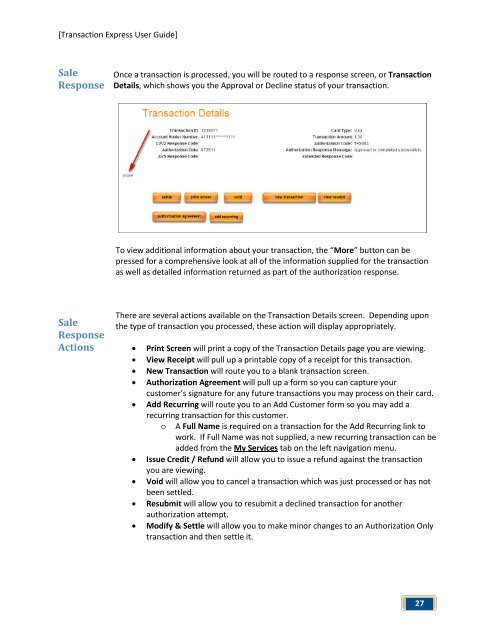Transaction Express User Guide - Merchant Service Group
Transaction Express User Guide - Merchant Service Group
Transaction Express User Guide - Merchant Service Group
Create successful ePaper yourself
Turn your PDF publications into a flip-book with our unique Google optimized e-Paper software.
[<strong>Transaction</strong> <strong>Express</strong> <strong>User</strong> <strong>Guide</strong>]<br />
Sale<br />
Response<br />
Sale<br />
Response<br />
Actions<br />
Once a transaction is processed, you will be routed to a response screen, or <strong>Transaction</strong><br />
Details, which shows you the Approval or Decline status of your transaction.<br />
To view additional information about your transaction, the “More” button can be<br />
pressed for a comprehensive look at all of the information supplied for the transaction<br />
as well as detailed information returned as part of the authorization response.<br />
There are several actions available on the <strong>Transaction</strong> Details screen. Depending upon<br />
the type of transaction you processed, these action will display appropriately.<br />
• Print Screen will print a copy of the <strong>Transaction</strong> Details page you are viewing.<br />
• View Receipt will pull up a printable copy of a receipt for this transaction.<br />
• New <strong>Transaction</strong> will route you to a blank transaction screen.<br />
• Authorization Agreement will pull up a form so you can capture your<br />
customer’s signature for any future transactions you may process on their card.<br />
• Add Recurring will route you to an Add Customer form so you may add a<br />
recurring transaction for this customer.<br />
o A Full Name is required on a transaction for the Add Recurring link to<br />
work. If Full Name was not supplied, a new recurring transaction can be<br />
added from the My <strong>Service</strong>s tab on the left navigation menu.<br />
• Issue Credit / Refund will allow you to issue a refund against the transaction<br />
you are viewing.<br />
• Void will allow you to cancel a transaction which was just processed or has not<br />
been settled.<br />
• Resubmit will allow you to resubmit a declined transaction for another<br />
authorization attempt.<br />
• Modify & Settle will allow you to make minor changes to an Authorization Only<br />
transaction and then settle it.<br />
27