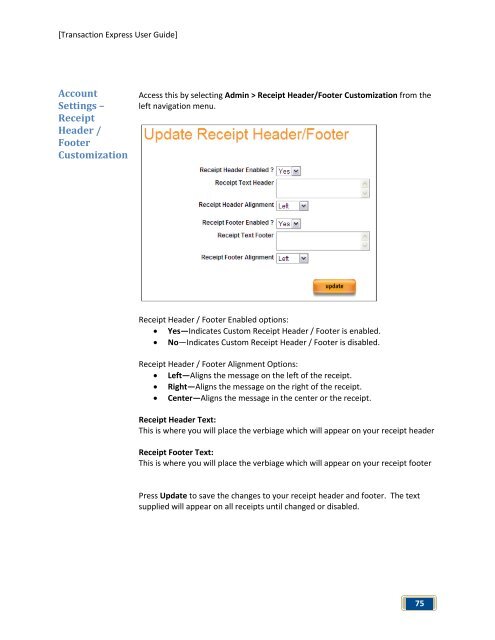Transaction Express User Guide - Merchant Service Group
Transaction Express User Guide - Merchant Service Group
Transaction Express User Guide - Merchant Service Group
Create successful ePaper yourself
Turn your PDF publications into a flip-book with our unique Google optimized e-Paper software.
[<strong>Transaction</strong> <strong>Express</strong> <strong>User</strong> <strong>Guide</strong>]<br />
Account<br />
Settings –<br />
Receipt<br />
Header /<br />
Footer<br />
Customization<br />
Access this by selecting Admin > Receipt Header/Footer Customization from the<br />
left navigation menu.<br />
Receipt Header / Footer Enabled options:<br />
• Yes—Indicates Custom Receipt Header / Footer is enabled.<br />
• No—Indicates Custom Receipt Header / Footer is disabled.<br />
Receipt Header / Footer Alignment Options:<br />
• Left—Aligns the message on the left of the receipt.<br />
• Right—Aligns the message on the right of the receipt.<br />
• Center—Aligns the message in the center or the receipt.<br />
Receipt Header Text:<br />
This is where you will place the verbiage which will appear on your receipt header<br />
Receipt Footer Text:<br />
This is where you will place the verbiage which will appear on your receipt footer<br />
Press Update to save the changes to your receipt header and footer. The text<br />
supplied will appear on all receipts until changed or disabled.<br />
75