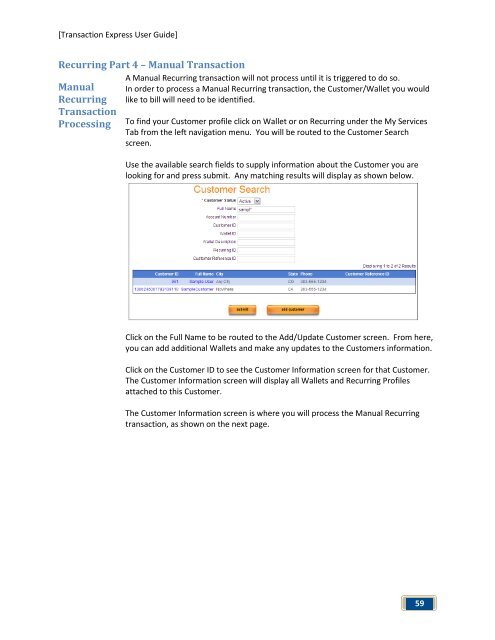Transaction Express User Guide - Merchant Service Group
Transaction Express User Guide - Merchant Service Group
Transaction Express User Guide - Merchant Service Group
Create successful ePaper yourself
Turn your PDF publications into a flip-book with our unique Google optimized e-Paper software.
[<strong>Transaction</strong> <strong>Express</strong> <strong>User</strong> <strong>Guide</strong>]<br />
Recurring Part 4 – Manual <strong>Transaction</strong><br />
Manual<br />
Recurring<br />
<strong>Transaction</strong><br />
Processing<br />
A Manual Recurring transaction will not process until it is triggered to do so.<br />
In order to process a Manual Recurring transaction, the Customer/Wallet you would<br />
like to bill will need to be identified.<br />
To find your Customer profile click on Wallet or on Recurring under the My <strong>Service</strong>s<br />
Tab from the left navigation menu. You will be routed to the Customer Search<br />
screen.<br />
Use the available search fields to supply information about the Customer you are<br />
looking for and press submit. Any matching results will display as shown below.<br />
Click on the Full Name to be routed to the Add/Update Customer screen. From here,<br />
you can add additional Wallets and make any updates to the Customers information.<br />
Click on the Customer ID to see the Customer Information screen for that Customer.<br />
The Customer Information screen will display all Wallets and Recurring Profiles<br />
attached to this Customer.<br />
The Customer Information screen is where you will process the Manual Recurring<br />
transaction, as shown on the next page.<br />
59