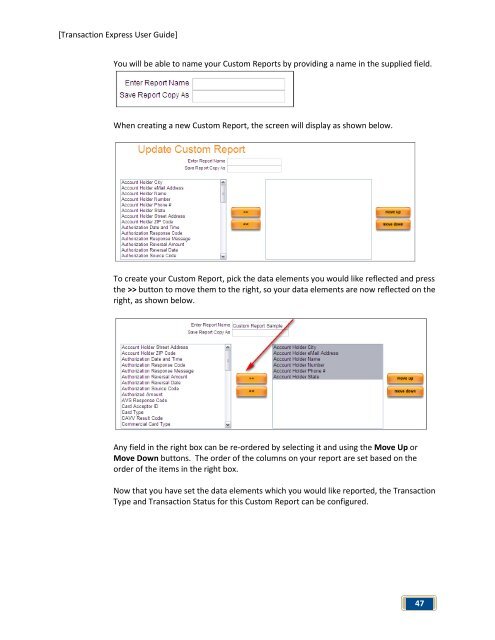Transaction Express User Guide - Merchant Service Group
Transaction Express User Guide - Merchant Service Group
Transaction Express User Guide - Merchant Service Group
Create successful ePaper yourself
Turn your PDF publications into a flip-book with our unique Google optimized e-Paper software.
[<strong>Transaction</strong> <strong>Express</strong> <strong>User</strong> <strong>Guide</strong>]<br />
You will be able to name your Custom Reports by providing a name in the supplied field.<br />
When creating a new Custom Report, the screen will display as shown below.<br />
To create your Custom Report, pick the data elements you would like reflected and press<br />
the >> button to move them to the right, so your data elements are now reflected on the<br />
right, as shown below.<br />
Any field in the right box can be re-ordered by selecting it and using the Move Up or<br />
Move Down buttons. The order of the columns on your report are set based on the<br />
order of the items in the right box.<br />
Now that you have set the data elements which you would like reported, the <strong>Transaction</strong><br />
Type and <strong>Transaction</strong> Status for this Custom Report can be configured.<br />
47