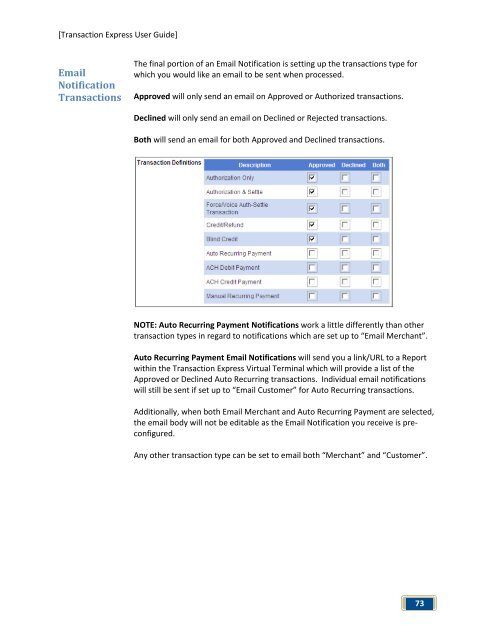Transaction Express User Guide - Merchant Service Group
Transaction Express User Guide - Merchant Service Group
Transaction Express User Guide - Merchant Service Group
You also want an ePaper? Increase the reach of your titles
YUMPU automatically turns print PDFs into web optimized ePapers that Google loves.
[<strong>Transaction</strong> <strong>Express</strong> <strong>User</strong> <strong>Guide</strong>]<br />
Email<br />
Notification<br />
<strong>Transaction</strong>s<br />
The final portion of an Email Notification is setting up the transactions type for<br />
which you would like an email to be sent when processed.<br />
Approved will only send an email on Approved or Authorized transactions.<br />
Declined will only send an email on Declined or Rejected transactions.<br />
Both will send an email for both Approved and Declined transactions.<br />
NOTE: Auto Recurring Payment Notifications work a little differently than other<br />
transaction types in regard to notifications which are set up to “Email <strong>Merchant</strong>”.<br />
Auto Recurring Payment Email Notifications will send you a link/URL to a Report<br />
within the <strong>Transaction</strong> <strong>Express</strong> Virtual Terminal which will provide a list of the<br />
Approved or Declined Auto Recurring transactions. Individual email notifications<br />
will still be sent if set up to “Email Customer” for Auto Recurring transactions.<br />
Additionally, when both Email <strong>Merchant</strong> and Auto Recurring Payment are selected,<br />
the email body will not be editable as the Email Notification you receive is preconfigured.<br />
Any other transaction type can be set to email both “<strong>Merchant</strong>” and “Customer”.<br />
73