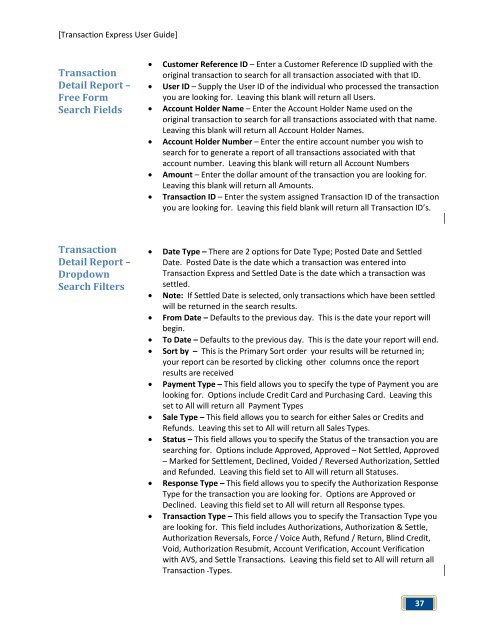Transaction Express User Guide - Merchant Service Group
Transaction Express User Guide - Merchant Service Group
Transaction Express User Guide - Merchant Service Group
You also want an ePaper? Increase the reach of your titles
YUMPU automatically turns print PDFs into web optimized ePapers that Google loves.
[<strong>Transaction</strong> <strong>Express</strong> <strong>User</strong> <strong>Guide</strong>]<br />
<strong>Transaction</strong><br />
Detail Report –<br />
Free Form<br />
Search Fields<br />
<strong>Transaction</strong><br />
Detail Report –<br />
Dropdown<br />
Search Filters<br />
• Customer Reference ID – Enter a Customer Reference ID supplied with the<br />
original transaction to search for all transaction associated with that ID.<br />
• <strong>User</strong> ID – Supply the <strong>User</strong> ID of the individual who processed the transaction<br />
you are looking for. Leaving this blank will return all <strong>User</strong>s.<br />
• Account Holder Name – Enter the Account Holder Name used on the<br />
original transaction to search for all transactions associated with that name.<br />
Leaving this blank will return all Account Holder Names.<br />
• Account Holder Number – Enter the entire account number you wish to<br />
search for to generate a report of all transactions associated with that<br />
account number. Leaving this blank will return all Account Numbers<br />
• Amount – Enter the dollar amount of the transaction you are looking for.<br />
Leaving this blank will return all Amounts.<br />
• <strong>Transaction</strong> ID – Enter the system assigned <strong>Transaction</strong> ID of the transaction<br />
you are looking for. Leaving this field blank will return all <strong>Transaction</strong> ID’s.<br />
• Date Type – There are 2 options for Date Type; Posted Date and Settled<br />
Date. Posted Date is the date which a transaction was entered into<br />
<strong>Transaction</strong> <strong>Express</strong> and Settled Date is the date which a transaction was<br />
settled.<br />
• Note: If Settled Date is selected, only transactions which have been settled<br />
will be returned in the search results.<br />
• From Date – Defaults to the previous day. This is the date your report will<br />
begin.<br />
• To Date – Defaults to the previous day. This is the date your report will end.<br />
• Sort by – This is the Primary Sort order your results will be returned in;<br />
your report can be resorted by clicking other columns once the report<br />
results are received<br />
• Payment Type – This field allows you to specify the type of Payment you are<br />
looking for. Options include Credit Card and Purchasing Card. Leaving this<br />
set to All will return all Payment Types<br />
• Sale Type – This field allows you to search for either Sales or Credits and<br />
Refunds. Leaving this set to All will return all Sales Types.<br />
• Status – This field allows you to specify the Status of the transaction you are<br />
searching for. Options include Approved, Approved – Not Settled, Approved<br />
– Marked for Settlement, Declined, Voided / Reversed Authorization, Settled<br />
and Refunded. Leaving this field set to All will return all Statuses.<br />
• Response Type – This field allows you to specify the Authorization Response<br />
Type for the transaction you are looking for. Options are Approved or<br />
Declined. Leaving this field set to All will return all Response types.<br />
• <strong>Transaction</strong> Type – This field allows you to specify the <strong>Transaction</strong> Type you<br />
are looking for. This field includes Authorizations, Authorization & Settle,<br />
Authorization Reversals, Force / Voice Auth, Refund / Return, Blind Credit,<br />
Void, Authorization Resubmit, Account Verification, Account Verification<br />
with AVS, and Settle <strong>Transaction</strong>s. Leaving this field set to All will return all<br />
<strong>Transaction</strong> Types.<br />
37