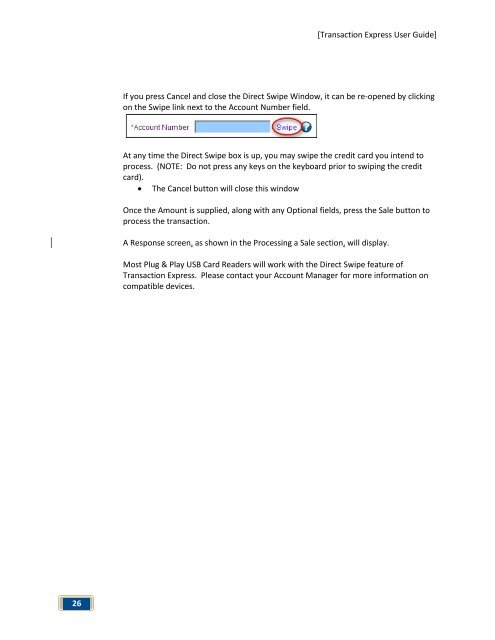Transaction Express User Guide - Merchant Service Group
Transaction Express User Guide - Merchant Service Group
Transaction Express User Guide - Merchant Service Group
You also want an ePaper? Increase the reach of your titles
YUMPU automatically turns print PDFs into web optimized ePapers that Google loves.
26<br />
[<strong>Transaction</strong> <strong>Express</strong> <strong>User</strong> <strong>Guide</strong>]<br />
If you press Cancel and close the Direct Swipe Window, it can be re-opened by clicking<br />
on the Swipe link next to the Account Number field.<br />
At any time the Direct Swipe box is up, you may swipe the credit card you intend to<br />
process. (NOTE: Do not press any keys on the keyboard prior to swiping the credit<br />
card).<br />
• The Cancel button will close this window<br />
Once the Amount is supplied, along with any Optional fields, press the Sale button to<br />
process the transaction.<br />
A Response screen, as shown in the Processing a Sale section, will display.<br />
Most Plug & Play USB Card Readers will work with the Direct Swipe feature of<br />
<strong>Transaction</strong> <strong>Express</strong>. Please contact your Account Manager for more information on<br />
compatible devices.