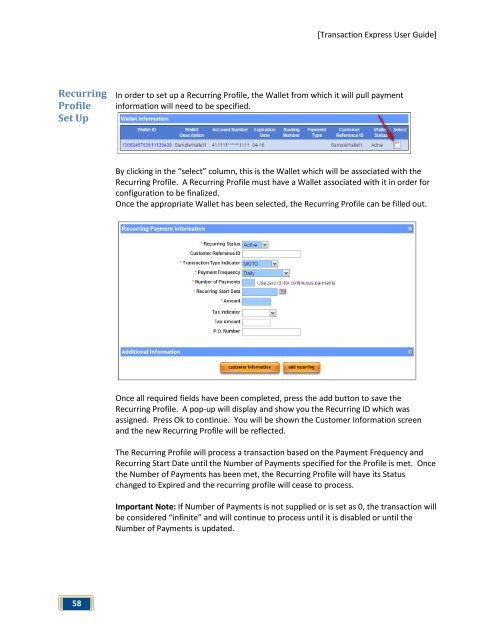Transaction Express User Guide - Merchant Service Group
Transaction Express User Guide - Merchant Service Group
Transaction Express User Guide - Merchant Service Group
Create successful ePaper yourself
Turn your PDF publications into a flip-book with our unique Google optimized e-Paper software.
Recurring<br />
Profile<br />
Set Up<br />
58<br />
[<strong>Transaction</strong> <strong>Express</strong> <strong>User</strong> <strong>Guide</strong>]<br />
In order to set up a Recurring Profile, the Wallet from which it will pull payment<br />
information will need to be specified.<br />
By clicking in the “select” column, this is the Wallet which will be associated with the<br />
Recurring Profile. A Recurring Profile must have a Wallet associated with it in order for<br />
configuration to be finalized.<br />
Once the appropriate Wallet has been selected, the Recurring Profile can be filled out.<br />
Once all required fields have been completed, press the add button to save the<br />
Recurring Profile. A pop-up will display and show you the Recurring ID which was<br />
assigned. Press Ok to continue. You will be shown the Customer Information screen<br />
and the new Recurring Profile will be reflected.<br />
The Recurring Profile will process a transaction based on the Payment Frequency and<br />
Recurring Start Date until the Number of Payments specified for the Profile is met. Once<br />
the Number of Payments has been met, the Recurring Profile will have its Status<br />
changed to Expired and the recurring profile will cease to process.<br />
Important Note: If Number of Payments is not supplied or is set as 0, the transaction will<br />
be considered “infinite” and will continue to process until it is disabled or until the<br />
Number of Payments is updated.