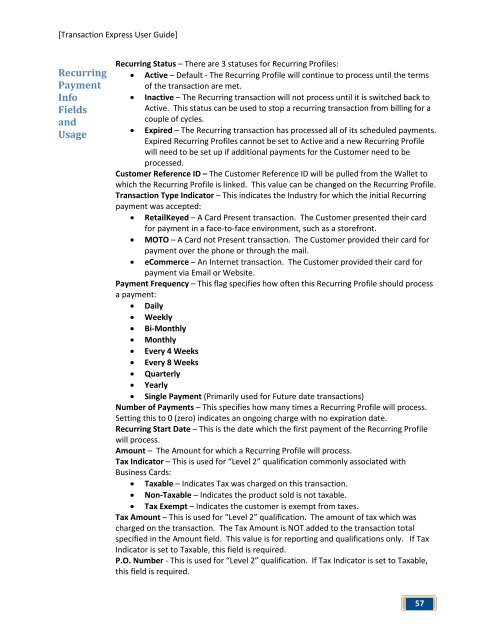Transaction Express User Guide - Merchant Service Group
Transaction Express User Guide - Merchant Service Group
Transaction Express User Guide - Merchant Service Group
You also want an ePaper? Increase the reach of your titles
YUMPU automatically turns print PDFs into web optimized ePapers that Google loves.
[<strong>Transaction</strong> <strong>Express</strong> <strong>User</strong> <strong>Guide</strong>]<br />
Recurring<br />
Payment<br />
Info<br />
Fields<br />
and<br />
Usage<br />
Recurring Status – There are 3 statuses for Recurring Profiles:<br />
• Active – Default - The Recurring Profile will continue to process until the terms<br />
of the transaction are met.<br />
• Inactive – The Recurring transaction will not process until it is switched back to<br />
Active. This status can be used to stop a recurring transaction from billing for a<br />
couple of cycles.<br />
• Expired – The Recurring transaction has processed all of its scheduled payments.<br />
Expired Recurring Profiles cannot be set to Active and a new Recurring Profile<br />
will need to be set up if additional payments for the Customer need to be<br />
processed.<br />
Customer Reference ID – The Customer Reference ID will be pulled from the Wallet to<br />
which the Recurring Profile is linked. This value can be changed on the Recurring Profile.<br />
<strong>Transaction</strong> Type Indicator – This indicates the Industry for which the initial Recurring<br />
payment was accepted:<br />
• RetailKeyed – A Card Present transaction. The Customer presented their card<br />
for payment in a face-to-face environment, such as a storefront.<br />
• MOTO – A Card not Present transaction. The Customer provided their card for<br />
payment over the phone or through the mail.<br />
• eCommerce – An Internet transaction. The Customer provided their card for<br />
payment via Email or Website.<br />
Payment Frequency – This flag specifies how often this Recurring Profile should process<br />
a payment:<br />
• Daily<br />
• Weekly<br />
• Bi-Monthly<br />
• Monthly<br />
• Every 4 Weeks<br />
• Every 8 Weeks<br />
• Quarterly<br />
• Yearly<br />
• Single Payment (Primarily used for Future date transactions)<br />
Number of Payments – This specifies how many times a Recurring Profile will process.<br />
Setting this to 0 (zero) indicates an ongoing charge with no expiration date.<br />
Recurring Start Date – This is the date which the first payment of the Recurring Profile<br />
will process.<br />
Amount – The Amount for which a Recurring Profile will process.<br />
Tax Indicator – This is used for “Level 2” qualification commonly associated with<br />
Business Cards:<br />
• Taxable – Indicates Tax was charged on this transaction.<br />
• Non-Taxable – Indicates the product sold is not taxable.<br />
• Tax Exempt – Indicates the customer is exempt from taxes.<br />
Tax Amount – This is used for “Level 2” qualification. The amount of tax which was<br />
charged on the transaction. The Tax Amount is NOT added to the transaction total<br />
specified in the Amount field. This value is for reporting and qualifications only. If Tax<br />
Indicator is set to Taxable, this field is required.<br />
P.O. Number - This is used for “Level 2” qualification. If Tax Indicator is set to Taxable,<br />
this field is required.<br />
57