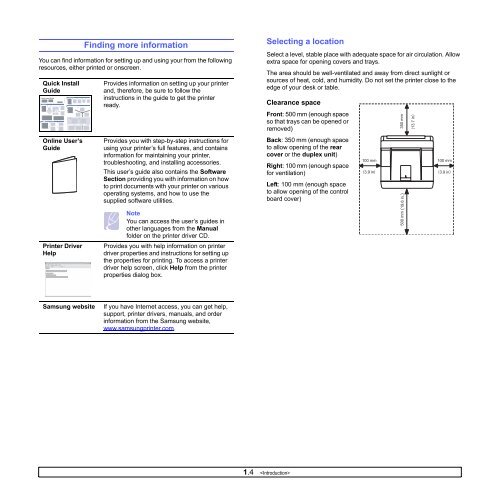Samsung ML-3051N - User Manual_9.08 MB, pdf, ENGLISH
Samsung ML-3051N - User Manual_9.08 MB, pdf, ENGLISH
Samsung ML-3051N - User Manual_9.08 MB, pdf, ENGLISH
Create successful ePaper yourself
Turn your PDF publications into a flip-book with our unique Google optimized e-Paper software.
Finding more information<br />
You can find information for setting up and using your from the following<br />
resources, either printed or onscreen.<br />
Quick Install<br />
Guide<br />
Online <strong>User</strong>’s<br />
Guide<br />
Provides information on setting up your printer<br />
and, therefore, be sure to follow the<br />
instructions in the guide to get the printer<br />
ready.<br />
Provides you with step-by-step instructions for<br />
using your printer’s full features, and contains<br />
information for maintaining your printer,<br />
troubleshooting, and installing accessories.<br />
This user’s guide also contains the Software<br />
Section providing you with information on how<br />
to print documents with your printer on various<br />
operating systems, and how to use the<br />
supplied software utilities.<br />
Selecting a location<br />
Select a level, stable place with adequate space for air circulation. Allow<br />
extra space for opening covers and trays.<br />
The area should be well-ventilated and away from direct sunlight or<br />
sources of heat, cold, and humidity. Do not set the printer close to the<br />
edge of your desk or table.<br />
Clearance space<br />
Front: 500 mm (enough space<br />
so that trays can be opened or<br />
removed)<br />
Back: 350 mm (enough space<br />
to allow opening of the rear<br />
cover or the duplex unit)<br />
Right: 100 mm (enough space<br />
for ventilation)<br />
Left: 100 mm (enough space<br />
to allow opening of the control<br />
board cover)<br />
Printer Driver<br />
Help<br />
Note<br />
You can access the user’s guides in<br />
other languages from the <strong>Manual</strong><br />
folder on the printer driver CD.<br />
Provides you with help information on printer<br />
driver properties and instructions for setting up<br />
the properties for printing. To access a printer<br />
driver help screen, click Help from the printer<br />
properties dialog box.<br />
<strong>Samsung</strong> website<br />
If you have Internet access, you can get help,<br />
support, printer drivers, manuals, and order<br />
information from the <strong>Samsung</strong> website,<br />
www.samsungprinter.com.<br />
1.4