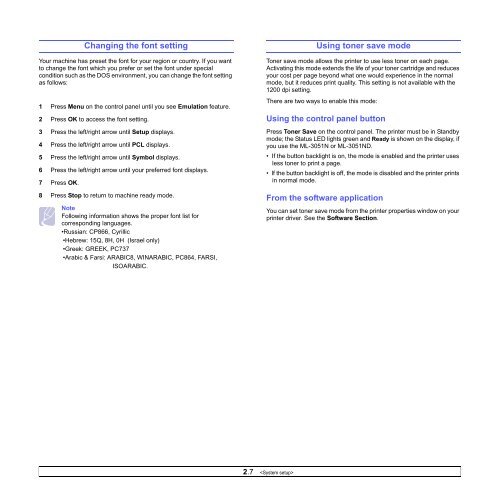Samsung ML-3051N - User Manual_9.08 MB, pdf, ENGLISH
Samsung ML-3051N - User Manual_9.08 MB, pdf, ENGLISH
Samsung ML-3051N - User Manual_9.08 MB, pdf, ENGLISH
You also want an ePaper? Increase the reach of your titles
YUMPU automatically turns print PDFs into web optimized ePapers that Google loves.
Changing the font setting<br />
Your machine has preset the font for your region or country. If you want<br />
to change the font which you prefer or set the font under special<br />
condition such as the DOS environment, you can change the font setting<br />
as follows:<br />
1 Press Menu on the control panel until you see Emulation feature.<br />
2 Press OK to access the font setting.<br />
3 Press the left/right arrow until Setup displays.<br />
4 Press the left/right arrow until PCL displays.<br />
5 Press the left/right arrow until Symbol displays.<br />
6 Press the left/right arrow until your preferred font displays.<br />
7 Press OK.<br />
8 Press Stop to return to machine ready mode.<br />
Note<br />
Following information shows the proper font list for<br />
corresponding languages.<br />
•Russian: CP866, Cyrillic<br />
•Hebrew: 15Q, 8H, 0H (Israel only)<br />
•Greek: GREEK, PC737<br />
•Arabic & Farsi: ARABIC8, WINARABIC, PC864, FARSI,<br />
ISOARABIC.<br />
Using toner save mode<br />
Toner save mode allows the printer to use less toner on each page.<br />
Activating this mode extends the life of your toner cartridge and reduces<br />
your cost per page beyond what one would experience in the normal<br />
mode, but it reduces print quality. This setting is not available with the<br />
1200 dpi setting.<br />
There are two ways to enable this mode:<br />
Using the control panel button<br />
Press Toner Save on the control panel. The printer must be in Standby<br />
mode; the Status LED lights green and Ready is shown on the display, if<br />
you use the <strong>ML</strong>-<strong>3051N</strong> or <strong>ML</strong>-<strong>3051N</strong>D.<br />
• If the button backlight is on, the mode is enabled and the printer uses<br />
less toner to print a page.<br />
• If the button backlight is off, the mode is disabled and the printer prints<br />
in normal mode.<br />
From the software application<br />
You can set toner save mode from the printer properties window on your<br />
printer driver. See the Software Section.<br />
2.7