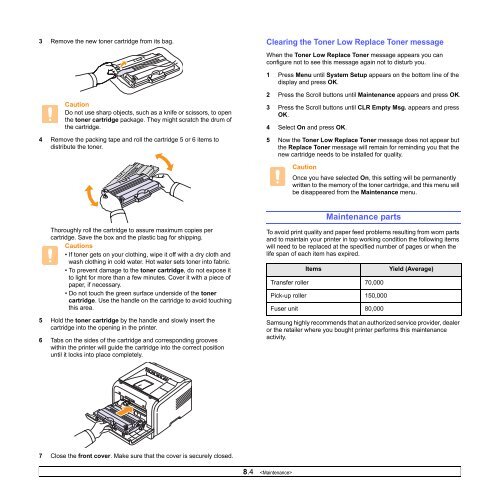Samsung ML-3051N - User Manual_9.08 MB, pdf, ENGLISH
Samsung ML-3051N - User Manual_9.08 MB, pdf, ENGLISH
Samsung ML-3051N - User Manual_9.08 MB, pdf, ENGLISH
Create successful ePaper yourself
Turn your PDF publications into a flip-book with our unique Google optimized e-Paper software.
3 Remove the new toner cartridge from its bag.<br />
Clearing the Toner Low Replace Toner message<br />
When the Toner Low Replace Toner message appears you can<br />
configure not to see this message again not to disturb you.<br />
1 Press Menu until System Setup appears on the bottom line of the<br />
display and press OK.<br />
Caution<br />
Do not use sharp objects, such as a knife or scissors, to open<br />
the toner cartridge package. They might scratch the drum of<br />
the cartridge.<br />
4 Remove the packing tape and roll the cartridge 5 or 6 items to<br />
distribute the toner.<br />
2 Press the Scroll buttons until Maintenance appears and press OK.<br />
3 Press the Scroll buttons until CLR Empty Msg. appears and press<br />
OK.<br />
4 Select On and press OK.<br />
5 Now the Toner Low Replace Toner message does not appear but<br />
the Replace Toner message will remain for reminding you that the<br />
new cartridge needs to be installed for quality.<br />
Caution<br />
Once you have selected On, this setting will be permanently<br />
written to the memory of the toner cartridge, and this menu will<br />
be disappeared from the Maintenance menu.<br />
Maintenance parts<br />
Thoroughly roll the cartridge to assure maximum copies per<br />
cartridge. Save the box and the plastic bag for shipping.<br />
Cautions<br />
• If toner gets on your clothing, wipe it off with a dry cloth and<br />
wash clothing in cold water. Hot water sets toner into fabric.<br />
• To prevent damage to the toner cartridge, do not expose it<br />
to light for more than a few minutes. Cover it with a piece of<br />
paper, if necessary.<br />
• Do not touch the green surface underside of the toner<br />
cartridge. Use the handle on the cartridge to avoid touching<br />
this area.<br />
5 Hold the toner cartridge by the handle and slowly insert the<br />
cartridge into the opening in the printer.<br />
6 Tabs on the sides of the cartridge and corresponding grooves<br />
within the printer will guide the cartridge into the correct position<br />
until it locks into place completely.<br />
To avoid print quality and paper feed problems resulting from worn parts<br />
and to maintain your printer in top working condition the following items<br />
will need to be replaced at the specified number of pages or when the<br />
life span of each item has expired.<br />
Items<br />
Transfer roller 70,000<br />
Pick-up roller 150,000<br />
Fuser unit 80,000<br />
Yield (Average)<br />
<strong>Samsung</strong> highly recommends that an authorized service provider, dealer<br />
or the retailer where you bought printer performs this maintenance<br />
activity.<br />
7 Close the front cover. Make sure that the cover is securely closed.<br />
8.4