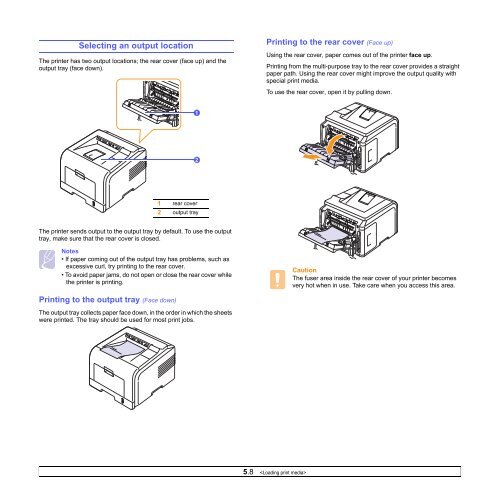Samsung ML-3051N - User Manual_9.08 MB, pdf, ENGLISH
Samsung ML-3051N - User Manual_9.08 MB, pdf, ENGLISH
Samsung ML-3051N - User Manual_9.08 MB, pdf, ENGLISH
You also want an ePaper? Increase the reach of your titles
YUMPU automatically turns print PDFs into web optimized ePapers that Google loves.
Selecting an output location<br />
The printer has two output locations; the rear cover (face up) and the<br />
output tray (face down).<br />
Printing to the rear cover (Face up)<br />
Using the rear cover, paper comes out of the printer face up.<br />
Printing from the multi-purpose tray to the rear cover provides a straight<br />
paper path. Using the rear cover might improve the output quality with<br />
special print media.<br />
To use the rear cover, open it by pulling down.<br />
1<br />
2<br />
1 rear cover<br />
2 output tray<br />
The printer sends output to the output tray by default. To use the output<br />
tray, make sure that the rear cover is closed.<br />
Notes<br />
• If paper coming out of the output tray has problems, such as<br />
excessive curl, try printing to the rear cover.<br />
• To avoid paper jams, do not open or close the rear cover while<br />
the printer is printing.<br />
Caution<br />
The fuser area inside the rear cover of your printer becomes<br />
very hot when in use. Take care when you access this area.<br />
Printing to the output tray (Face down)<br />
The output tray collects paper face down, in the order in which the sheets<br />
were printed. The tray should be used for most print jobs.<br />
5.8