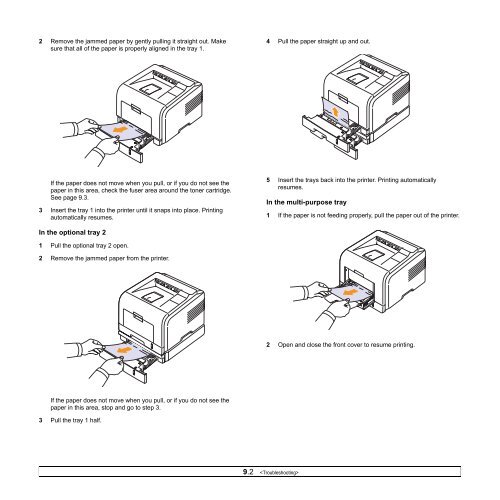Samsung ML-3051N - User Manual_9.08 MB, pdf, ENGLISH
Samsung ML-3051N - User Manual_9.08 MB, pdf, ENGLISH
Samsung ML-3051N - User Manual_9.08 MB, pdf, ENGLISH
Create successful ePaper yourself
Turn your PDF publications into a flip-book with our unique Google optimized e-Paper software.
2 Remove the jammed paper by gently pulling it straight out. Make<br />
sure that all of the paper is properly aligned in the tray 1.<br />
4 Pull the paper straight up and out.<br />
If the paper does not move when you pull, or if you do not see the<br />
paper in this area, check the fuser area around the toner cartridge.<br />
See page 9.3.<br />
3 Insert the tray 1 into the printer until it snaps into place. Printing<br />
automatically resumes.<br />
5 Insert the trays back into the printer. Printing automatically<br />
resumes.<br />
In the multi-purpose tray<br />
1 If the paper is not feeding properly, pull the paper out of the printer.<br />
In the optional tray 2<br />
1 Pull the optional tray 2 open.<br />
2 Remove the jammed paper from the printer.<br />
2 Open and close the front cover to resume printing.<br />
If the paper does not move when you pull, or if you do not see the<br />
paper in this area, stop and go to step 3.<br />
3 Pull the tray 1 half.<br />
9.2