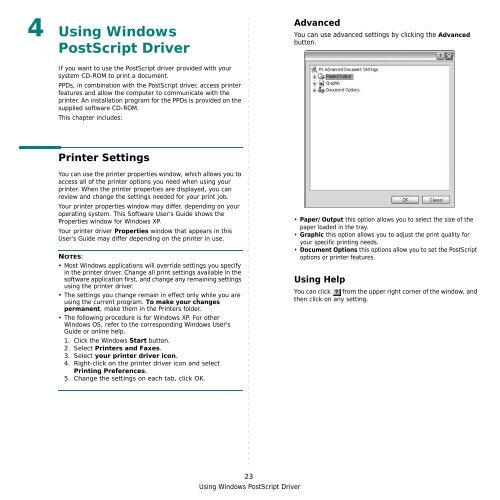Samsung ML-3051N - User Manual_9.08 MB, pdf, ENGLISH
Samsung ML-3051N - User Manual_9.08 MB, pdf, ENGLISH
Samsung ML-3051N - User Manual_9.08 MB, pdf, ENGLISH
Create successful ePaper yourself
Turn your PDF publications into a flip-book with our unique Google optimized e-Paper software.
4 Using Windows<br />
PostScript Driver<br />
Advanced<br />
You can use advanced settings by clicking the Advanced<br />
button.<br />
If you want to use the PostScript driver provided with your<br />
system CD-ROM to print a document.<br />
PPDs, in combination with the PostScript driver, access printer<br />
features and allow the computer to communicate with the<br />
printer. An installation program for the PPDs is provided on the<br />
supplied software CD-ROM.<br />
This chapter includes:<br />
Printer Settings<br />
You can use the printer properties window, which allows you to<br />
access all of the printer options you need when using your<br />
printer. When the printer properties are displayed, you can<br />
review and change the settings needed for your print job.<br />
Your printer properties window may differ, depending on your<br />
operating system. This Software <strong>User</strong>’s Guide shows the<br />
Properties window for Windows XP.<br />
Your printer driver Properties window that appears in this<br />
<strong>User</strong>’s Guide may differ depending on the printer in use.<br />
NOTES:<br />
• Most Windows applications will override settings you specify<br />
in the printer driver. Change all print settings available in the<br />
software application first, and change any remaining settings<br />
using the printer driver.<br />
• The settings you change remain in effect only while you are<br />
using the current program. To make your changes<br />
permanent, make them in the Printers folder.<br />
• The following procedure is for Windows XP. For other<br />
Windows OS, refer to the corresponding Windows <strong>User</strong>'s<br />
Guide or online help.<br />
1. Click the Windows Start button.<br />
2. Select Printers and Faxes.<br />
3. Select your printer driver icon.<br />
4. Right-click on the printer driver icon and select<br />
Printing Preferences.<br />
5. Change the settings on each tab, click OK.<br />
• Paper/Output this option allows you to select the size of the<br />
paper loaded in the tray.<br />
• Graphic this option allows you to adjust the print quality for<br />
your specific printing needs.<br />
• Document Options this options allow you to set the PostScript<br />
options or printer features.<br />
Using Help<br />
You can click from the upper right corner of the window, and<br />
then click on any setting.<br />
23<br />
Using Windows PostScript Driver