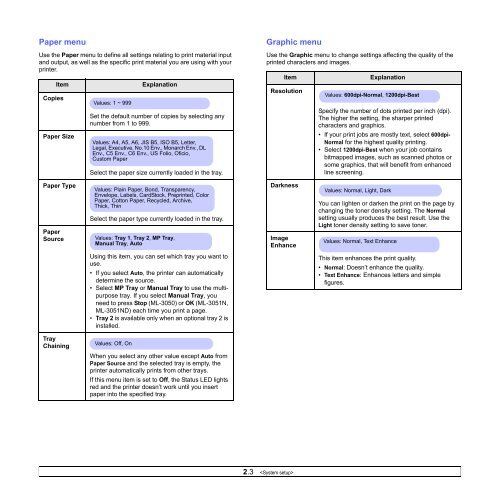Samsung ML-3051N - User Manual_9.08 MB, pdf, ENGLISH
Samsung ML-3051N - User Manual_9.08 MB, pdf, ENGLISH
Samsung ML-3051N - User Manual_9.08 MB, pdf, ENGLISH
You also want an ePaper? Increase the reach of your titles
YUMPU automatically turns print PDFs into web optimized ePapers that Google loves.
Paper menu<br />
Use the Paper menu to define all settings relating to print material input<br />
and output, as well as the specific print material you are using with your<br />
printer.<br />
Item<br />
Copies<br />
Paper Size<br />
Values: 1 ~ 999<br />
Explanation<br />
Set the default number of copies by selecting any<br />
number from 1 to 999.<br />
Values: A4, A5, A6, JIS B5, ISO B5, Letter,<br />
Legal, Executive, No.10 Env., Monarch Env., DL<br />
Env., C5 Env., C6 Env., US Folio, Oficio,<br />
Custom Paper<br />
Select the paper size currently loaded in the tray.<br />
Graphic menu<br />
Use the Graphic menu to change settings affecting the quality of the<br />
printed characters and images.<br />
Item<br />
Resolution<br />
Explanation<br />
Values: 600dpi-Normal, 1200dpi-Best<br />
Specify the number of dots printed per inch (dpi).<br />
The higher the setting, the sharper printed<br />
characters and graphics.<br />
• If your print jobs are mostly text, select 600dpi-<br />
Normal for the highest quality printing.<br />
• Select 1200dpi-Best when your job contains<br />
bitmapped images, such as scanned photos or<br />
some graphics, that will benefit from enhanced<br />
line screening.<br />
Paper Type<br />
Paper<br />
Source<br />
Values: Plain Paper, Bond, Transparency,<br />
Envelope, Labels, CardStock, Preprinted, Color<br />
Paper, Cotton Paper, Recycled, Archive,<br />
Thick, Thin<br />
Select the paper type currently loaded in the tray.<br />
Values: Tray 1, Tray 2, MP Tray,<br />
<strong>Manual</strong> Tray, Auto<br />
Darkness<br />
Image<br />
Enhance<br />
Values: Normal, Light, Dark<br />
You can lighten or darken the print on the page by<br />
changing the toner density setting. The Normal<br />
setting usually produces the best result. Use the<br />
Light toner density setting to save toner.<br />
Values: Normal, Text Enhance<br />
Using this item, you can set which tray you want to<br />
use.<br />
• If you select Auto, the printer can automatically<br />
determine the source.<br />
• Select MP Tray or <strong>Manual</strong> Tray to use the multipurpose<br />
tray. If you select <strong>Manual</strong> Tray, you<br />
need to press Stop (<strong>ML</strong>-3050) or OK (<strong>ML</strong>-<strong>3051N</strong>,<br />
<strong>ML</strong>-<strong>3051N</strong>D) each time you print a page.<br />
• Tray 2 is available only when an optional tray 2 is<br />
installed.<br />
This item enhances the print quality.<br />
• Normal: Doesn’t enhance the quality.<br />
• Text Enhance: Enhances letters and simple<br />
figures.<br />
Tray<br />
Chaining<br />
Values: Off, On<br />
When you select any other value except Auto from<br />
Paper Source and the selected tray is empty, the<br />
printer automatically prints from other trays.<br />
If this menu item is set to Off, the Status LED lights<br />
red and the printer doesn’t work until you insert<br />
paper into the specified tray.<br />
2.3