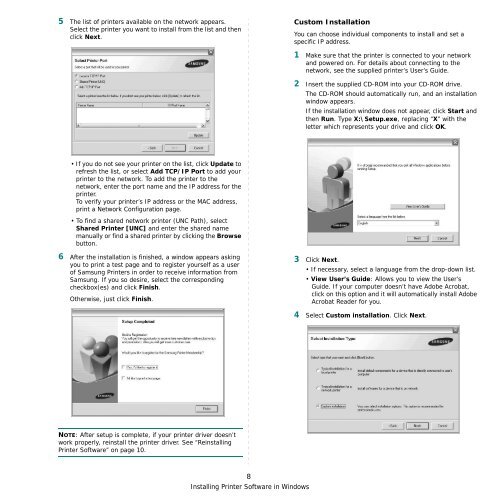Samsung ML-3051N - User Manual_9.08 MB, pdf, ENGLISH
Samsung ML-3051N - User Manual_9.08 MB, pdf, ENGLISH
Samsung ML-3051N - User Manual_9.08 MB, pdf, ENGLISH
You also want an ePaper? Increase the reach of your titles
YUMPU automatically turns print PDFs into web optimized ePapers that Google loves.
5 The list of printers available on the network appears.<br />
Select the printer you want to install from the list and then<br />
click Next.<br />
Custom Installation<br />
You can choose individual components to install and set a<br />
specific IP address.<br />
1 Make sure that the printer is connected to your network<br />
and powered on. For details about connecting to the<br />
network, see the supplied printer’s <strong>User</strong>’s Guide.<br />
2 Insert the supplied CD-ROM into your CD-ROM drive.<br />
The CD-ROM should automatically run, and an installation<br />
window appears.<br />
If the installation window does not appear, click Start and<br />
then Run. Type X:\Setup.exe, replacing “X” with the<br />
letter which represents your drive and click OK.<br />
• If you do not see your printer on the list, click Update to<br />
refresh the list, or select Add TCP/IP Port to add your<br />
printer to the network. To add the printer to the<br />
network, enter the port name and the IP address for the<br />
printer.<br />
To verify your printer’s IP address or the MAC address,<br />
print a Network Configuration page.<br />
• To find a shared network printer (UNC Path), select<br />
Shared Printer [UNC] and enter the shared name<br />
manually or find a shared printer by clicking the Browse<br />
button.<br />
6 After the installation is finished, a window appears asking<br />
you to print a test page and to register yourself as a user<br />
of <strong>Samsung</strong> Printers in order to receive information from<br />
<strong>Samsung</strong>. If you so desire, select the corresponding<br />
checkbox(es) and click Finish.<br />
Otherwise, just click Finish.<br />
3 Click Next.<br />
• If necessary, select a language from the drop-down list.<br />
• View <strong>User</strong>’s Guide: Allows you to view the <strong>User</strong>’s<br />
Guide. If your computer doesn’t have Adobe Acrobat,<br />
click on this option and it will automatically install Adobe<br />
Acrobat Reader for you.<br />
4 Select Custom installation. Click Next.<br />
NOTE: After setup is complete, if your printer driver doesn’t<br />
work properly, reinstall the printer driver. See “Reinstalling<br />
Printer Software” on page 10.<br />
8<br />
Installing Printer Software in Windows