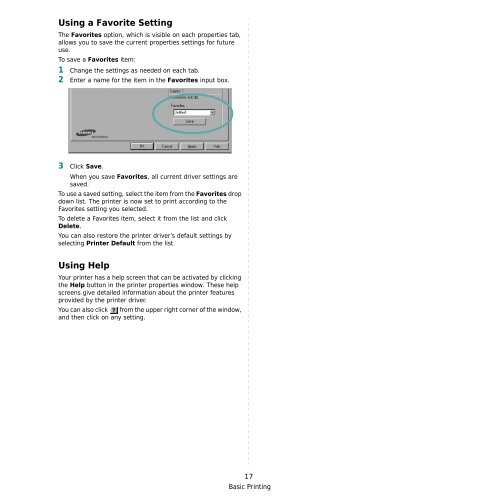Samsung ML-3051N - User Manual_9.08 MB, pdf, ENGLISH
Samsung ML-3051N - User Manual_9.08 MB, pdf, ENGLISH
Samsung ML-3051N - User Manual_9.08 MB, pdf, ENGLISH
Create successful ePaper yourself
Turn your PDF publications into a flip-book with our unique Google optimized e-Paper software.
Using a Favorite Setting<br />
The Favorites option, which is visible on each properties tab,<br />
allows you to save the current properties settings for future<br />
use.<br />
To save a Favorites item:<br />
1 Change the settings as needed on each tab.<br />
2 Enter a name for the item in the Favorites input box.<br />
3 Click Save.<br />
When you save Favorites, all current driver settings are<br />
saved.<br />
To use a saved setting, select the item from the Favorites drop<br />
down list. The printer is now set to print according to the<br />
Favorites setting you selected.<br />
To delete a Favorites item, select it from the list and click<br />
Delete.<br />
You can also restore the printer driver’s default settings by<br />
selecting Printer Default from the list.<br />
Using Help<br />
Your printer has a help screen that can be activated by clicking<br />
the Help button in the printer properties window. These help<br />
screens give detailed information about the printer features<br />
provided by the printer driver.<br />
You can also click from the upper right corner of the window,<br />
and then click on any setting.<br />
17<br />
Basic Printing