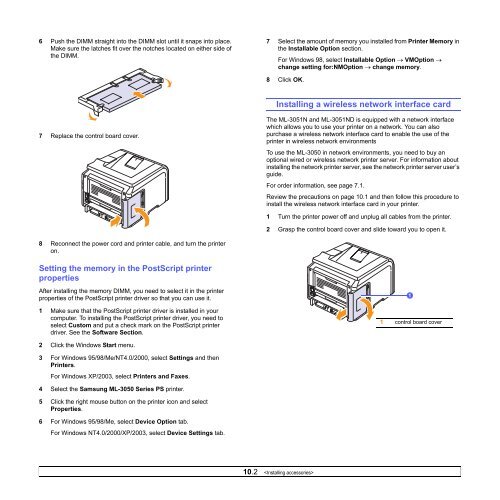Samsung ML-3051N - User Manual_9.08 MB, pdf, ENGLISH
Samsung ML-3051N - User Manual_9.08 MB, pdf, ENGLISH
Samsung ML-3051N - User Manual_9.08 MB, pdf, ENGLISH
Create successful ePaper yourself
Turn your PDF publications into a flip-book with our unique Google optimized e-Paper software.
6 Push the DIMM straight into the DIMM slot until it snaps into place.<br />
Make sure the latches fit over the notches located on either side of<br />
the DIMM.<br />
7 Select the amount of memory you installed from Printer Memory in<br />
the Installable Option section.<br />
For Windows 98, select Installable Option → VMOption →<br />
change setting for:NMOption → change memory.<br />
8 Click OK.<br />
Installing a wireless network interface card<br />
7 Replace the control board cover.<br />
The <strong>ML</strong>-<strong>3051N</strong> and <strong>ML</strong>-<strong>3051N</strong>D is equipped with a network interface<br />
which allows you to use your printer on a network. You can also<br />
purchase a wireless network interface card to enable the use of the<br />
printer in wireless network environments<br />
To use the <strong>ML</strong>-3050 in network environments, you need to buy an<br />
optional wired or wireless network printer server. For information about<br />
installing the network printer server, see the network printer server user’s<br />
guide.<br />
For order information, see page 7.1.<br />
Review the precautions on page 10.1 and then follow this procedure to<br />
install the wireless network interface card in your printer.<br />
1 Turn the printer power off and unplug all cables from the printer.<br />
2 Grasp the control board cover and slide toward you to open it.<br />
8 Reconnect the power cord and printer cable, and turn the printer<br />
on.<br />
Setting the memory in the PostScript printer<br />
properties<br />
After installing the memory DIMM, you need to select it in the printer<br />
properties of the PostScript printer driver so that you can use it.<br />
1 Make sure that the PostScript printer driver is installed in your<br />
computer. To installing the PostScript printer driver, you need to<br />
select Custom and put a check mark on the PostScript printer<br />
driver. See the Software Section.<br />
1<br />
1 control board cover<br />
2 Click the Windows Start menu.<br />
3 For Windows 95/98/Me/NT4.0/2000, select Settings and then<br />
Printers.<br />
For Windows XP/2003, select Printers and Faxes.<br />
4 Select the <strong>Samsung</strong> <strong>ML</strong>-3050 Series PS printer.<br />
5 Click the right mouse button on the printer icon and select<br />
Properties.<br />
6 For Windows 95/98/Me, select Device Option tab.<br />
For Windows NT4.0/2000/XP/2003, select Device Settings tab.<br />
10.2