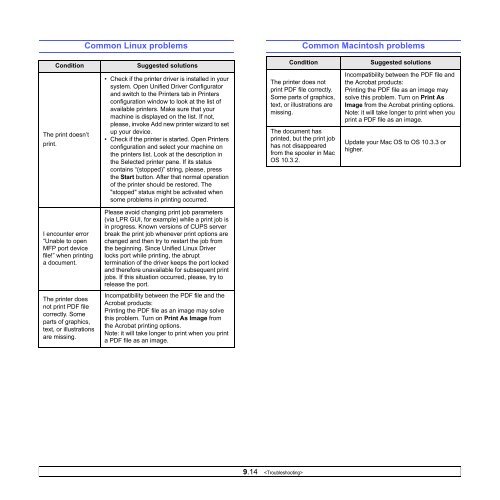Samsung ML-3051N - User Manual_9.08 MB, pdf, ENGLISH
Samsung ML-3051N - User Manual_9.08 MB, pdf, ENGLISH
Samsung ML-3051N - User Manual_9.08 MB, pdf, ENGLISH
You also want an ePaper? Increase the reach of your titles
YUMPU automatically turns print PDFs into web optimized ePapers that Google loves.
Common Linux problems<br />
Common Macintosh problems<br />
Condition<br />
The print doesn’t<br />
print.<br />
Suggested solutions<br />
• Check if the printer driver is installed in your<br />
system. Open Unified Driver Configurator<br />
and switch to the Printers tab in Printers<br />
configuration window to look at the list of<br />
available printers. Make sure that your<br />
machine is displayed on the list. If not,<br />
please, invoke Add new printer wizard to set<br />
up your device.<br />
• Check if the printer is started. Open Printers<br />
configuration and select your machine on<br />
the printers list. Look at the description in<br />
the Selected printer pane. If its status<br />
contains “(stopped)” string, please, press<br />
the Start button. After that normal operation<br />
of the printer should be restored. The<br />
"stopped" status might be activated when<br />
some problems in printing occurred.<br />
Condition<br />
The printer does not<br />
print PDF file correctly.<br />
Some parts of graphics,<br />
text, or illustrations are<br />
missing.<br />
The document has<br />
printed, but the print job<br />
has not disappeared<br />
from the spooler in Mac<br />
OS 10.3.2.<br />
Suggested solutions<br />
Incompatibility between the PDF file and<br />
the Acrobat products:<br />
Printing the PDF file as an image may<br />
solve this problem. Turn on Print As<br />
Image from the Acrobat printing options.<br />
Note: it will take longer to print when you<br />
print a PDF file as an image.<br />
Update your Mac OS to OS 10.3.3 or<br />
higher.<br />
I encounter error<br />
“Unable to open<br />
MFP port device<br />
file!” when printing<br />
a document.<br />
Please avoid changing print job parameters<br />
(via LPR GUI, for example) while a print job is<br />
in progress. Known versions of CUPS server<br />
break the print job whenever print options are<br />
changed and then try to restart the job from<br />
the beginning. Since Unified Linux Driver<br />
locks port while printing, the abrupt<br />
termination of the driver keeps the port locked<br />
and therefore unavailable for subsequent print<br />
jobs. If this situation occurred, please, try to<br />
release the port.<br />
The printer does<br />
not print PDF file<br />
correctly. Some<br />
parts of graphics,<br />
text, or illustrations<br />
are missing.<br />
Incompatibility between the PDF file and the<br />
Acrobat products:<br />
Printing the PDF file as an image may solve<br />
this problem. Turn on Print As Image from<br />
the Acrobat printing options.<br />
Note: it will take longer to print when you print<br />
a PDF file as an image.<br />
9.14