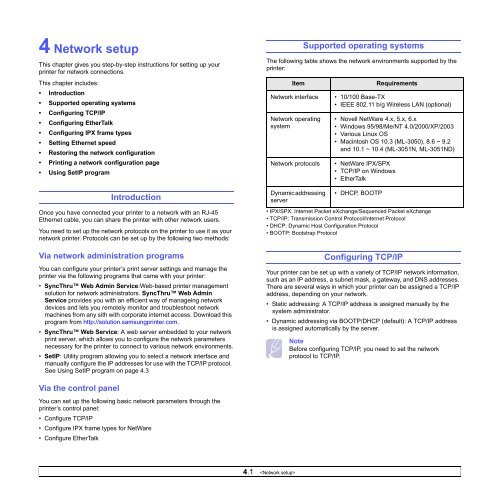Samsung ML-3051N - User Manual_9.08 MB, pdf, ENGLISH
Samsung ML-3051N - User Manual_9.08 MB, pdf, ENGLISH
Samsung ML-3051N - User Manual_9.08 MB, pdf, ENGLISH
Create successful ePaper yourself
Turn your PDF publications into a flip-book with our unique Google optimized e-Paper software.
4 Network setup<br />
This chapter gives you step-by-step instructions for setting up your<br />
printer for network connections.<br />
This chapter includes:<br />
• Introduction<br />
• Supported operating systems<br />
• Configuring TCP/IP<br />
• Configuring EtherTalk<br />
• Configuring IPX frame types<br />
• Setting Ethernet speed<br />
• Restoring the network configuration<br />
• Printing a network configuration page<br />
• Using SetIP program<br />
Introduction<br />
Once you have connected your printer to a network with an RJ-45<br />
Ethernet cable, you can share the printer with other network users.<br />
You need to set up the network protocols on the printer to use it as your<br />
network printer. Protocols can be set up by the following two methods:<br />
Via network administration programs<br />
You can configure your printer’s print server settings and manage the<br />
printer via the following programs that came with your printer:<br />
• SyncThru Web Admin Service:Web-based printer management<br />
solution for network administrators. SyncThru Web Admin<br />
Service provides you with an efficient way of manageing network<br />
devices and lets you remotely monitor and troubleshoot network<br />
machines from any sith with corporate internet access. Download this<br />
program from http://solution.samsungprinter.com.<br />
• SyncThru Web Service: A web server embedded to your network<br />
print server, which allows you to configure the network parameters<br />
necessary for the printer to connect to various network environments.<br />
• SetIP: Utility program allowing you to select a network interface and<br />
manually configure the IP addresses for use with the TCP/IP protocol.<br />
See Using SetIP program on page 4.3<br />
Supported operating systems<br />
The following table shows the network environments supported by the<br />
printer:<br />
Item<br />
Network interface<br />
Network operating<br />
system<br />
Network protocols<br />
Dynamic addressing<br />
server<br />
Requirements<br />
• 10/100 Base-TX<br />
• IEEE 802.11 b/g Wireless LAN (optional)<br />
• Novell NetWare 4.x, 5.x, 6.x<br />
• Windows 95/98/Me/NT 4.0/2000/XP/2003<br />
• Various Linux OS<br />
• Macintosh OS 10.3 (<strong>ML</strong>-3050), 8.6 ~ 9.2<br />
and 10.1 ~ 10.4 (<strong>ML</strong>-<strong>3051N</strong>, <strong>ML</strong>-<strong>3051N</strong>D)<br />
• NetWare IPX/SPX<br />
• TCP/IP on Windows<br />
• EtherTalk<br />
• DHCP, BOOTP<br />
• IPX/SPX: Internet Packet eXchange/Sequenced Packet eXchange<br />
• TCP/IP: Transmission Control Protocol/Internet Protocol<br />
• DHCP: Dynamic Host Configuration Protocol<br />
• BOOTP: Bootstrap Protocol<br />
Configuring TCP/IP<br />
Your printer can be set up with a variety of TCP/IP network information,<br />
such as an IP address, a subnet mask, a gateway, and DNS addresses.<br />
There are several ways in which your printer can be assigned a TCP/IP<br />
address, depending on your network.<br />
• Static addressing: A TCP/IP address is assigned manually by the<br />
system administrator.<br />
• Dynamic addressing via BOOTP/DHCP (default): A TCP/IP address<br />
is assigned automatically by the server.<br />
Note<br />
Before configuring TCP/IP, you need to set the network<br />
protocol to TCP/IP.<br />
Via the control panel<br />
You can set up the following basic network parameters through the<br />
printer’s control panel:<br />
• Configure TCP/IP<br />
• Configure IPX frame types for NetWare<br />
• Configure EtherTalk<br />
4.1