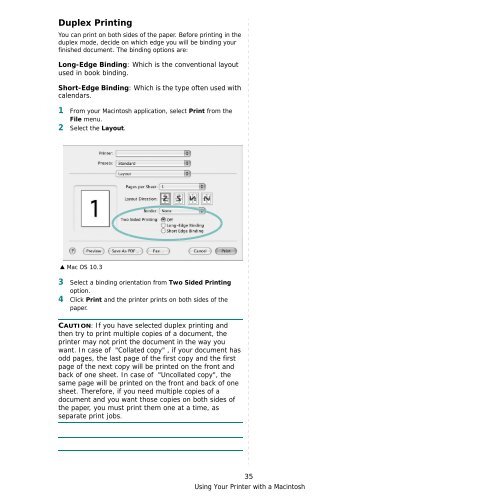Samsung ML-3051N - User Manual_9.08 MB, pdf, ENGLISH
Samsung ML-3051N - User Manual_9.08 MB, pdf, ENGLISH
Samsung ML-3051N - User Manual_9.08 MB, pdf, ENGLISH
Create successful ePaper yourself
Turn your PDF publications into a flip-book with our unique Google optimized e-Paper software.
Duplex Printing<br />
You can print on both sides of the paper. Before printing in the<br />
duplex mode, decide on which edge you will be binding your<br />
finished document. The binding options are:<br />
Long-Edge Binding: Which is the conventional layout<br />
used in book binding.<br />
Short-Edge Binding: Which is the type often used with<br />
calendars.<br />
1 From your Macintosh application, select Print from the<br />
File menu.<br />
2 Select the Layout.<br />
▲ Mac OS 10.3<br />
3 Select a binding orientation from Two Sided Printing<br />
option.<br />
4 Click Print and the printer prints on both sides of the<br />
paper.<br />
CAUTION: If you have selected duplex printing and<br />
then try to print multiple copies of a document, the<br />
printer may not print the document in the way you<br />
want. In case of "Collated copy" , if your document has<br />
odd pages, the last page of the first copy and the first<br />
page of the next copy will be printed on the front and<br />
back of one sheet. In case of "Uncollated copy", the<br />
same page will be printed on the front and back of one<br />
sheet. Therefore, if you need multiple copies of a<br />
document and you want those copies on both sides of<br />
the paper, you must print them one at a time, as<br />
separate print jobs.<br />
35<br />
Using Your Printer with a Macintosh