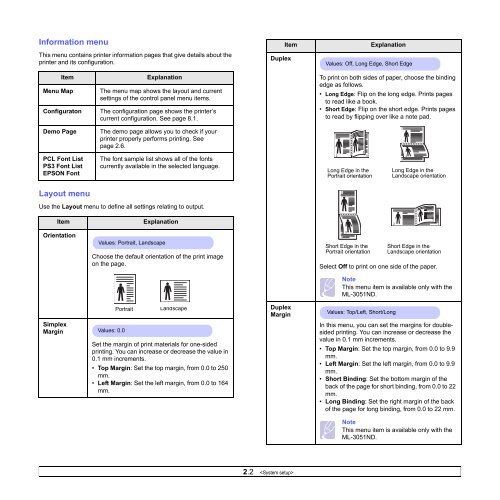Samsung ML-3051N - User Manual_9.08 MB, pdf, ENGLISH
Samsung ML-3051N - User Manual_9.08 MB, pdf, ENGLISH
Samsung ML-3051N - User Manual_9.08 MB, pdf, ENGLISH
You also want an ePaper? Increase the reach of your titles
YUMPU automatically turns print PDFs into web optimized ePapers that Google loves.
Information menu<br />
This menu contains printer information pages that give details about the<br />
printer and its configuration.<br />
Item<br />
Duplex<br />
Explanation<br />
Values: Off, Long Edge, Short Edge<br />
Item<br />
Menu Map<br />
Configuraton<br />
Explanation<br />
The menu map shows the layout and current<br />
settings of the control panel menu items.<br />
The configuration page shows the printer’s<br />
current configuration. See page 8.1.<br />
To print on both sides of paper, choose the binding<br />
edge as follows.<br />
• Long Edge: Flip on the long edge. Prints pages<br />
to read like a book.<br />
• Short Edge: Flip on the short edge. Prints pages<br />
to read by flipping over like a note pad.<br />
Demo Page<br />
PCL Font List<br />
PS3 Font List<br />
EPSON Font<br />
The demo page allows you to check if your<br />
printer properly performs printing. See<br />
page 2.6.<br />
The font sample list shows all of the fonts<br />
currently available in the selected language.<br />
3<br />
2 5<br />
Long Edge in the<br />
Portrait orientation<br />
2<br />
3<br />
5<br />
Long Edge in the<br />
Landscape orientation<br />
Layout menu<br />
2<br />
Use the Layout menu to define all settings relating to output.<br />
Item<br />
Explanation<br />
3<br />
2 5<br />
Orientation<br />
Values: Portrait, Landscape<br />
Choose the default orientation of the print image<br />
on the page.<br />
3<br />
5<br />
Short Edge in the<br />
Portrait orientation<br />
Short Edge in the<br />
Landscape orientation<br />
Select Off to print on one side of the paper.<br />
Note<br />
This menu item is available only with the<br />
<strong>ML</strong>-<strong>3051N</strong>D.<br />
Portrait<br />
Landscape<br />
Duplex<br />
Margin<br />
Values: Top/Left, Short/Long<br />
Simplex<br />
Margin<br />
Values: 0.0<br />
Set the margin of print materials for one-sided<br />
printing. You can increase or decrease the value in<br />
0.1 mm increments.<br />
• Top Margin: Set the top margin, from 0.0 to 250<br />
mm.<br />
• Left Margin: Set the left margin, from 0.0 to 164<br />
mm.<br />
In this menu, you can set the margins for doublesided<br />
printing. You can increase or decrease the<br />
value in 0.1 mm increments.<br />
• Top Margin: Set the top margin, from 0.0 to 9.9<br />
mm.<br />
• Left Margin: Set the left margin, from 0.0 to 9.9<br />
mm.<br />
• Short Binding: Set the bottom margin of the<br />
back of the page for short binding, from 0.0 to 22<br />
mm.<br />
• Long Binding: Set the right margin of the back<br />
of the page for long binding, from 0.0 to 22 mm.<br />
Note<br />
This menu item is available only with the<br />
<strong>ML</strong>-<strong>3051N</strong>D.<br />
2.2