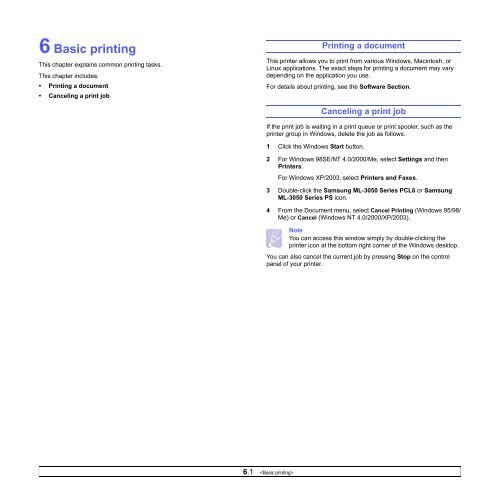Samsung ML-3051N - User Manual_9.08 MB, pdf, ENGLISH
Samsung ML-3051N - User Manual_9.08 MB, pdf, ENGLISH
Samsung ML-3051N - User Manual_9.08 MB, pdf, ENGLISH
Create successful ePaper yourself
Turn your PDF publications into a flip-book with our unique Google optimized e-Paper software.
6 Basic printing<br />
This chapter explains common printing tasks.<br />
This chapter includes:<br />
• Printing a document<br />
• Canceling a print job<br />
Printing a document<br />
This printer allows you to print from various Windows, Macintosh, or<br />
Linux applications. The exact steps for printing a document may vary<br />
depending on the application you use.<br />
For details about printing, see the Software Section.<br />
Canceling a print job<br />
If the print job is waiting in a print queue or print spooler, such as the<br />
printer group in Windows, delete the job as follows:<br />
1 Click the Windows Start button.<br />
2 For Windows 98SE/NT 4.0/2000/Me, select Settings and then<br />
Printers.<br />
For Windows XP/2003, select Printers and Faxes.<br />
3 Double-click the <strong>Samsung</strong> <strong>ML</strong>-3050 Series PCL6 or <strong>Samsung</strong><br />
<strong>ML</strong>-3050 Series PS icon.<br />
4 From the Document menu, select Cancel Printing (Windows 95/98/<br />
Me) or Cancel (Windows NT 4.0/2000/XP/2003).<br />
Note<br />
You can access this window simply by double-clicking the<br />
printer icon at the bottom right corner of the Windows desktop.<br />
You can also cancel the current job by pressing Stop on the control<br />
panel of your printer.<br />
6.1