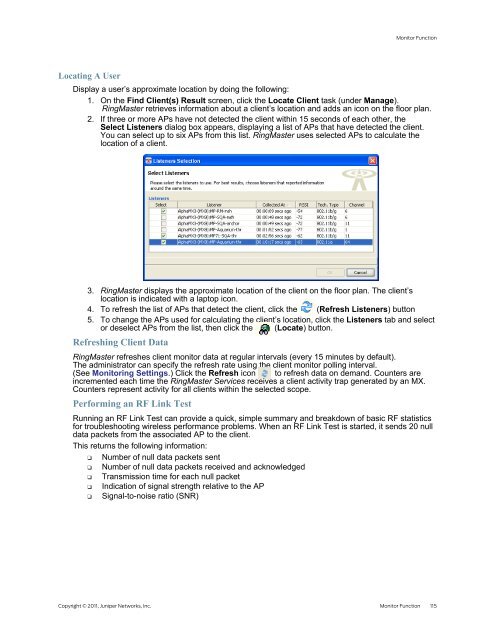RingMaster Management Guide - Juniper Networks
RingMaster Management Guide - Juniper Networks
RingMaster Management Guide - Juniper Networks
Create successful ePaper yourself
Turn your PDF publications into a flip-book with our unique Google optimized e-Paper software.
Locating A User<br />
Monitor Function<br />
Display a user’s approximate location by doing the following:<br />
1. On the Find Client(s) Result screen, click the Locate Client task (under Manage).<br />
<strong>RingMaster</strong> retrieves information about a client’s location and adds an icon on the floor plan.<br />
2. If three or more APs have not detected the client within 15 seconds of each other, the<br />
Select Listeners dialog box appears, displaying a list of APs that have detected the client.<br />
You can select up to six APs from this list. <strong>RingMaster</strong> uses selected APs to calculate the<br />
location of a client.<br />
3. <strong>RingMaster</strong> displays the approximate location of the client on the floor plan. The client’s<br />
location is indicated with a laptop icon.<br />
4. To refresh the list of APs that detect the client, click the (Refresh Listeners) button<br />
5. To change the APs used for calculating the client’s location, click the Listeners tab and select<br />
or deselect APs from the list, then click the<br />
Refreshing Client Data<br />
(Locate) button.<br />
<strong>RingMaster</strong> refreshes client monitor data at regular intervals (every 15 minutes by default).<br />
The administrator can specify the refresh rate using the client monitor polling interval.<br />
(See Monitoring Settings.) Click the Refresh icon to refresh data on demand. Counters are<br />
incremented each time the <strong>RingMaster</strong> Services receives a client activity trap generated by an MX.<br />
Counters represent activity for all clients within the selected scope.<br />
Performing an RF Link Test<br />
Running an RF Link Test can provide a quick, simple summary and breakdown of basic RF statistics<br />
for troubleshooting wireless performance problems. When an RF Link Test is started, it sends 20 null<br />
data packets from the associated AP to the client.<br />
This returns the following information:<br />
❑ Number of null data packets sent<br />
❑ Number of null data packets received and acknowledged<br />
❑ Transmission time for each null packet<br />
❑ Indication of signal strength relative to the AP<br />
❑ Signal-to-noise ratio (SNR)<br />
Copyright © 2011, <strong>Juniper</strong> <strong>Networks</strong>, Inc. Monitor Function 115