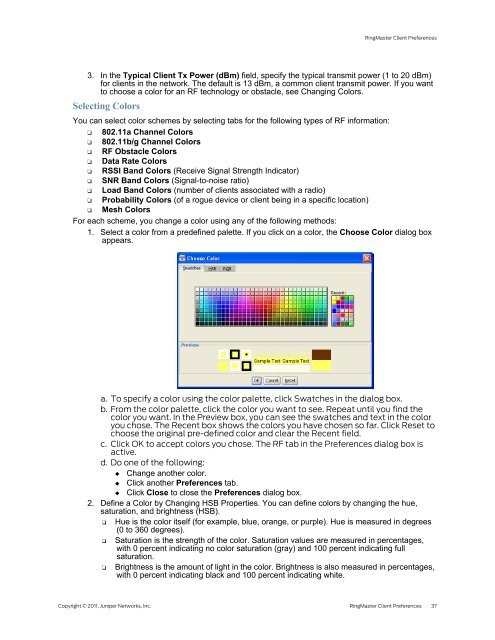RingMaster Management Guide - Juniper Networks
RingMaster Management Guide - Juniper Networks
RingMaster Management Guide - Juniper Networks
Create successful ePaper yourself
Turn your PDF publications into a flip-book with our unique Google optimized e-Paper software.
<strong>RingMaster</strong> Client Preferences<br />
3. In the Typical Client Tx Power (dBm) field, specify the typical transmit power (1 to 20 dBm)<br />
for clients in the network. The default is 13 dBm, a common client transmit power. If you want<br />
to choose a color for an RF technology or obstacle, see Changing Colors.<br />
Selecting Colors<br />
You can select color schemes by selecting tabs for the following types of RF information:<br />
❑ 802.11a Channel Colors<br />
❑ 802.11b/g Channel Colors<br />
❑ RF Obstacle Colors<br />
❑ Data Rate Colors<br />
❑ RSSI Band Colors (Receive Signal Strength Indicator)<br />
❑ SNR Band Colors (Signal-to-noise ratio)<br />
❑ Load Band Colors (number of clients associated with a radio)<br />
❑ Probability Colors (of a rogue device or client being in a specific location)<br />
❑ Mesh Colors<br />
For each scheme, you change a color using any of the following methods:<br />
1. Select a color from a predefined palette. If you click on a color, the Choose Color dialog box<br />
appears.<br />
a. To specify a color using the color palette, click Swatches in the dialog box.<br />
b. From the color palette, click the color you want to see. Repeat until you find the<br />
color you want. In the Preview box, you can see the swatches and text in the color<br />
you chose. The Recent box shows the colors you have chosen so far. Click Reset to<br />
choose the original pre-defined color and clear the Recent field.<br />
c. Click OK to accept colors you chose. The RF tab in the Preferences dialog box is<br />
active.<br />
d. Do one of the following:<br />
◆ Change another color.<br />
◆ Click another Preferences tab.<br />
◆ Click Close to close the Preferences dialog box.<br />
2. Define a Color by Changing HSB Properties. You can define colors by changing the hue,<br />
saturation, and brightness (HSB).<br />
❑ Hue is the color itself (for example, blue, orange, or purple). Hue is measured in degrees<br />
(0 to 360 degrees).<br />
❑ Saturation is the strength of the color. Saturation values are measured in percentages,<br />
with 0 percent indicating no color saturation (gray) and 100 percent indicating full<br />
saturation.<br />
❑ Brightness is the amount of light in the color. Brightness is also measured in percentages,<br />
with 0 percent indicating black and 100 percent indicating white.<br />
Copyright © 2011, <strong>Juniper</strong> <strong>Networks</strong>, Inc. <strong>RingMaster</strong> Client Preferences 37