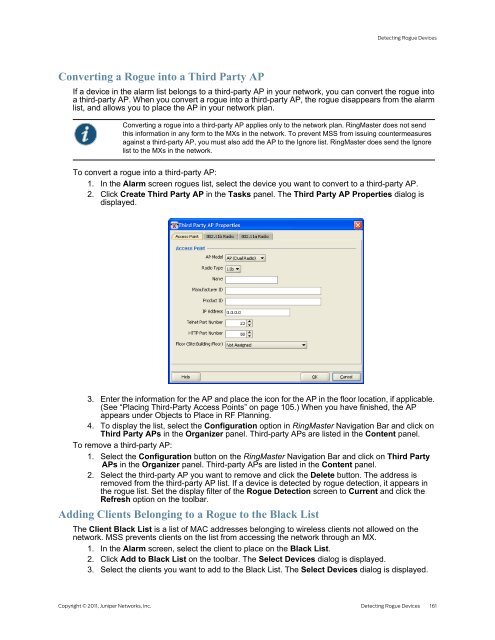RingMaster Management Guide - Juniper Networks
RingMaster Management Guide - Juniper Networks
RingMaster Management Guide - Juniper Networks
You also want an ePaper? Increase the reach of your titles
YUMPU automatically turns print PDFs into web optimized ePapers that Google loves.
Converting a Rogue into a Third Party AP<br />
Detecting Rogue Devices<br />
If a device in the alarm list belongs to a third-party AP in your network, you can convert the rogue into<br />
a third-party AP. When you convert a rogue into a third-party AP, the rogue disappears from the alarm<br />
list, and allows you to place the AP in your network plan.<br />
Converting a rogue into a third-party AP applies only to the network plan. <strong>RingMaster</strong> does not send<br />
this information in any form to the MXs in the network. To prevent MSS from issuing countermeasures<br />
against a third-party AP, you must also add the AP to the Ignore list. <strong>RingMaster</strong> does send the Ignore<br />
list to the MXs in the network.<br />
To convert a rogue into a third-party AP:<br />
1. In the Alarm screen rogues list, select the device you want to convert to a third-party AP.<br />
2. Click Create Third Party AP in the Tasks panel. The Third Party AP Properties dialog is<br />
displayed.<br />
3. Enter the information for the AP and place the icon for the AP in the floor location, if applicable.<br />
(See “Placing Third-Party Access Points” on page 105.) When you have finished, the AP<br />
appears under Objects to Place in RF Planning.<br />
4. To display the list, select the Configuration option in <strong>RingMaster</strong> Navigation Bar and click on<br />
Third Party APs in the Organizer panel. Third-party APs are listed in the Content panel.<br />
To remove a third-party AP:<br />
1. Select the Configuration button on the <strong>RingMaster</strong> Navigation Bar and click on Third Party<br />
APs in the Organizer panel. Third-party APs are listed in the Content panel.<br />
2. Select the third-party AP you want to remove and click the Delete button. The address is<br />
removed from the third-party AP list. If a device is detected by rogue detection, it appears in<br />
the rogue list. Set the display filter of the Rogue Detection screen to Current and click the<br />
Refresh option on the toolbar.<br />
Adding Clients Belonging to a Rogue to the Black List<br />
The Client Black List is a list of MAC addresses belonging to wireless clients not allowed on the<br />
network. MSS prevents clients on the list from accessing the network through an MX.<br />
1. In the Alarm screen, select the client to place on the Black List.<br />
2. Click Add to Black List on the toolbar. The Select Devices dialog is displayed.<br />
3. Select the clients you want to add to the Black List. The Select Devices dialog is displayed.<br />
Copyright © 2011, <strong>Juniper</strong> <strong>Networks</strong>, Inc. Detecting Rogue Devices 161