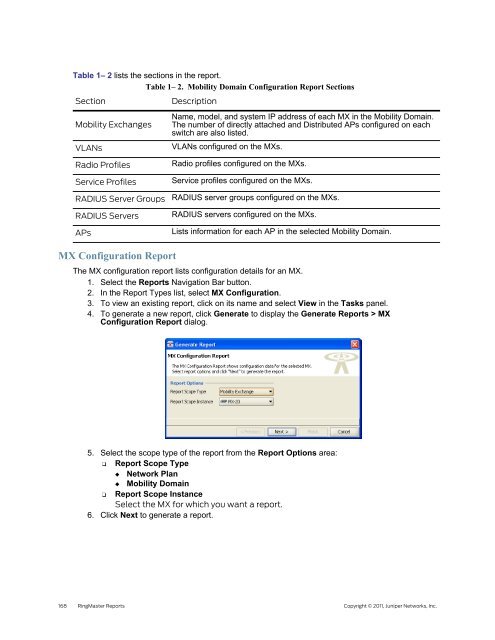RingMaster Management Guide - Juniper Networks
RingMaster Management Guide - Juniper Networks
RingMaster Management Guide - Juniper Networks
Create successful ePaper yourself
Turn your PDF publications into a flip-book with our unique Google optimized e-Paper software.
Table 1–<br />
2 lists the sections in the report.<br />
Table 1– 2. Mobility Domain Configuration Report Sections<br />
Section Description<br />
Mobility Exchanges<br />
VLANs<br />
Radio Profiles<br />
Service Profiles<br />
Name, model, and system IP address of each MX in the Mobility Domain.<br />
The number of directly attached and Distributed APs configured on each<br />
switch are also listed.<br />
VLANs configured on the MXs.<br />
Radio profiles configured on the MXs.<br />
Service profiles configured on the MXs.<br />
RADIUS Server Groups RADIUS server groups configured on the MXs.<br />
RADIUS Servers<br />
APs<br />
MX Configuration Report<br />
RADIUS servers configured on the MXs.<br />
Lists information for each AP in the selected Mobility Domain.<br />
The MX configuration report lists configuration details for an MX.<br />
1. Select the Reports Navigation Bar button.<br />
2. In the Report Types list, select MX Configuration.<br />
3. To view an existing report, click on its name and select View in the Tasks panel.<br />
4. To generate a new report, click Generate to display the Generate Reports > MX<br />
Configuration Report dialog.<br />
5. Select the scope type of the report from the Report Options area:<br />
❑ Report Scope Type<br />
◆ Network Plan<br />
◆ Mobility Domain<br />
❑ Report Scope Instance<br />
Select the MX for which you want a report.<br />
6. Click Next to generate a report.<br />
168 <strong>RingMaster</strong> Reports Copyright © 2011, <strong>Juniper</strong> <strong>Networks</strong>, Inc.