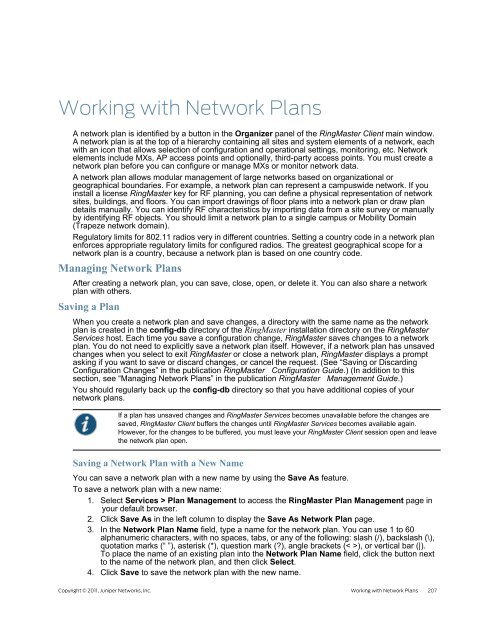RingMaster Management Guide - Juniper Networks
RingMaster Management Guide - Juniper Networks
RingMaster Management Guide - Juniper Networks
You also want an ePaper? Increase the reach of your titles
YUMPU automatically turns print PDFs into web optimized ePapers that Google loves.
Working with Network Plans<br />
A network plan is identified by a button in the Organizer panel of the <strong>RingMaster</strong> Client main window.<br />
A network plan is at the top of a hierarchy containing all sites and system elements of a network, each<br />
with an icon that allows selection of configuration and operational settings, monitoring, etc. Network<br />
elements include MXs, AP access points and optionally, third-party access points. You must create a<br />
network plan before you can configure or manage MXs or monitor network data.<br />
A network plan allows modular management of large networks based on organizational or<br />
geographical boundaries. For example, a network plan can represent a campuswide network. If you<br />
install a license <strong>RingMaster</strong> key for RF planning, you can define a physical representation of network<br />
sites, buildings, and floors. You can import drawings of floor plans into a network plan or draw plan<br />
details manually. You can identify RF characteristics by importing data from a site survey or manually<br />
by identifying RF objects. You should limit a network plan to a single campus or Mobility Domain<br />
(Trapeze network domain).<br />
Regulatory limits for 802.11 radios very in different countries. Setting a country code in a network plan<br />
enforces appropriate regulatory limits for configured radios. The greatest geographical scope for a<br />
network plan is a country, because a network plan is based on one country code.<br />
Managing Network Plans<br />
After creating a network plan, you can save, close, open, or delete it. You can also share a network<br />
plan with others.<br />
Saving a Plan<br />
When you create a network plan and save changes, a directory with the same name as the network<br />
plan is created in the config-db directory of the <strong>RingMaster</strong> installation directory on the <strong>RingMaster</strong><br />
Services host. Each time you save a configuration change, <strong>RingMaster</strong> saves changes to a network<br />
plan. You do not need to explicitly save a network plan itself. However, if a network plan has unsaved<br />
changes when you select to exit <strong>RingMaster</strong> or close a network plan, <strong>RingMaster</strong> displays a prompt<br />
asking if you want to save or discard changes, or cancel the request. (See “Saving or Discarding<br />
Configuration Changes” in the publication <strong>RingMaster</strong> Configuration <strong>Guide</strong>.) (In addition to this<br />
section, see “Managing Network Plans” in the publication <strong>RingMaster</strong> <strong>Management</strong> <strong>Guide</strong>.)<br />
You should regularly back up the config-db directory so that you have additional copies of your<br />
network plans.<br />
If a plan has unsaved changes and <strong>RingMaster</strong> Services becomes unavailable before the changes are<br />
saved, <strong>RingMaster</strong> Client buffers the changes until <strong>RingMaster</strong> Services becomes available again.<br />
However, for the changes to be buffered, you must leave your <strong>RingMaster</strong> Client session open and leave<br />
the network plan open.<br />
Saving a Network Plan with a New Name<br />
You can save a network plan with a new name by using the Save As feature.<br />
To save a network plan with a new name:<br />
1. Select Services > Plan <strong>Management</strong> to access the <strong>RingMaster</strong> Plan <strong>Management</strong> page in<br />
your default browser.<br />
2. Click Save As in the left column to display the Save As Network Plan page.<br />
3. In the Network Plan Name field, type a name for the network plan. You can use 1 to 60<br />
alphanumeric characters, with no spaces, tabs, or any of the following: slash (/), backslash (\),<br />
quotation marks (“ ”), asterisk (*), question mark (?), angle brackets (< >), or vertical bar (|).<br />
To place the name of an existing plan into the Network Plan Name field, click the button next<br />
to the name of the network plan, and then click Select.<br />
4. Click Save to save the network plan with the new name.<br />
Copyright © 2011, <strong>Juniper</strong> <strong>Networks</strong>, Inc. Working with Network Plans 207