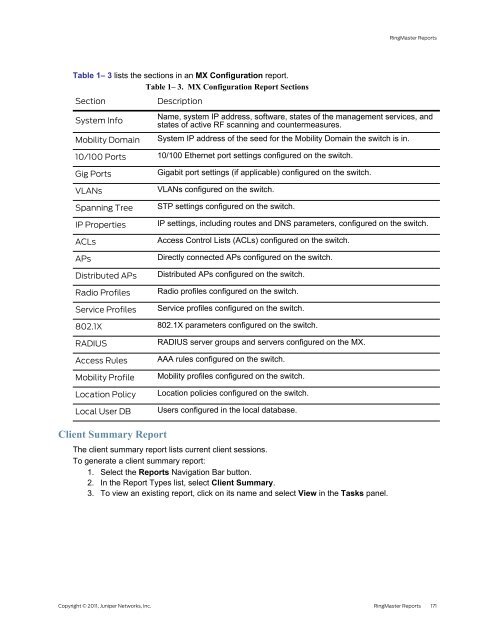RingMaster Management Guide - Juniper Networks
RingMaster Management Guide - Juniper Networks
RingMaster Management Guide - Juniper Networks
Create successful ePaper yourself
Turn your PDF publications into a flip-book with our unique Google optimized e-Paper software.
Table 1–<br />
3 lists the sections in an MX Configuration report.<br />
Table 1– 3. MX Configuration Report Sections<br />
Section Description<br />
System Info<br />
Mobility Domain<br />
10/100 Ports<br />
Gig Ports<br />
VLANs<br />
Spanning Tree<br />
IP Properties<br />
ACLs<br />
APs<br />
Distributed APs<br />
Radio Profiles<br />
Service Profiles<br />
802.1X<br />
RADIUS<br />
Access Rules<br />
Mobility Profile<br />
Location Policy<br />
Local User DB<br />
Client Summary Report<br />
<strong>RingMaster</strong> Reports<br />
Name, system IP address, software, states of the management services, and<br />
states of active RF scanning and countermeasures.<br />
System IP address of the seed for the Mobility Domain the switch is in.<br />
10/100 Ethernet port settings configured on the switch.<br />
Gigabit port settings (if applicable) configured on the switch.<br />
VLANs configured on the switch.<br />
STP settings configured on the switch.<br />
IP settings, including routes and DNS parameters, configured on the switch.<br />
Access Control Lists (ACLs) configured on the switch.<br />
Directly connected APs configured on the switch.<br />
Distributed APs configured on the switch.<br />
Radio profiles configured on the switch.<br />
Service profiles configured on the switch.<br />
802.1X parameters configured on the switch.<br />
RADIUS server groups and servers configured on the MX.<br />
AAA rules configured on the switch.<br />
Mobility profiles configured on the switch.<br />
Location policies configured on the switch.<br />
Users configured in the local database.<br />
The client summary report lists current client sessions.<br />
To generate a client summary report:<br />
1. Select the Reports Navigation Bar button.<br />
2. In the Report Types list, select Client Summary.<br />
3. To view an existing report, click on its name and select View in the Tasks panel.<br />
Copyright © 2011, <strong>Juniper</strong> <strong>Networks</strong>, Inc. <strong>RingMaster</strong> Reports 171