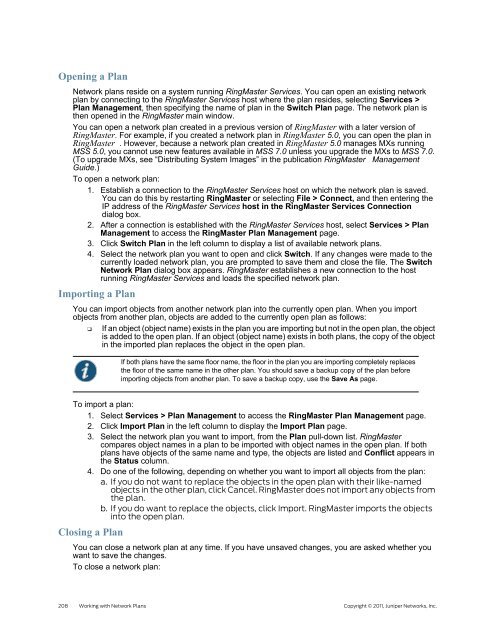RingMaster Management Guide - Juniper Networks
RingMaster Management Guide - Juniper Networks
RingMaster Management Guide - Juniper Networks
Create successful ePaper yourself
Turn your PDF publications into a flip-book with our unique Google optimized e-Paper software.
Opening a Plan<br />
Network plans reside on a system running <strong>RingMaster</strong> Services. You can open an existing network<br />
plan by connecting to the <strong>RingMaster</strong> Services host where the plan resides, selecting Services ><br />
Plan <strong>Management</strong>, then specifying the name of plan in the Switch Plan page. The network plan is<br />
then opened in the <strong>RingMaster</strong> main window.<br />
You can open a network plan created in a previous version of <strong>RingMaster</strong> with a later version of<br />
<strong>RingMaster</strong>. For example, if you created a network plan in <strong>RingMaster</strong> 5.0, you can open the plan in<br />
<strong>RingMaster</strong> . However, because a network plan created in <strong>RingMaster</strong> 5.0 manages MXs running<br />
MSS 5.0, you cannot use new features available in MSS 7.0 unless you upgrade the MXs to MSS 7.0.<br />
(To upgrade MXs, see “Distributing System Images” in the publication <strong>RingMaster</strong> <strong>Management</strong><br />
<strong>Guide</strong>.)<br />
To open a network plan:<br />
1. Establish a connection to the <strong>RingMaster</strong> Services host on which the network plan is saved.<br />
You can do this by restarting <strong>RingMaster</strong> or selecting File > Connect, and then entering the<br />
IP address of the <strong>RingMaster</strong> Services host in the <strong>RingMaster</strong> Services Connection<br />
dialog box.<br />
2. After a connection is established with the <strong>RingMaster</strong> Services host, select Services > Plan<br />
<strong>Management</strong> to access the <strong>RingMaster</strong> Plan <strong>Management</strong> page.<br />
3. Click Switch Plan in the left column to display a list of available network plans.<br />
4. Select the network plan you want to open and click Switch. If any changes were made to the<br />
currently loaded network plan, you are prompted to save them and close the file. The Switch<br />
Network Plan dialog box appears. <strong>RingMaster</strong> establishes a new connection to the host<br />
running <strong>RingMaster</strong> Services and loads the specified network plan.<br />
Importing a Plan<br />
You can import objects from another network plan into the currently open plan. When you import<br />
objects from another plan, objects are added to the currently open plan as follows:<br />
❑ If an object (object name) exists in the plan you are importing but not in the open plan, the object<br />
is added to the open plan. If an object (object name) exists in both plans, the copy of the object<br />
in the imported plan replaces the object in the open plan.<br />
If both plans have the same floor name, the floor in the plan you are importing completely replaces<br />
the floor of the same name in the other plan. You should save a backup copy of the plan before<br />
importing objects from another plan. To save a backup copy, use the Save As page.<br />
To import a plan:<br />
1. Select Services > Plan <strong>Management</strong> to access the <strong>RingMaster</strong> Plan <strong>Management</strong> page.<br />
2. Click Import Plan in the left column to display the Import Plan page.<br />
3. Select the network plan you want to import, from the Plan pull-down list. <strong>RingMaster</strong><br />
compares object names in a plan to be imported with object names in the open plan. If both<br />
plans have objects of the same name and type, the objects are listed and Conflict appears in<br />
the Status column.<br />
4. Do one of the following, depending on whether you want to import all objects from the plan:<br />
a. If you do not want to replace the objects in the open plan with their like-named<br />
objects in the other plan, click Cancel. <strong>RingMaster</strong> does not import any objects from<br />
the plan.<br />
b. If you do want to replace the objects, click Import. <strong>RingMaster</strong> imports the objects<br />
into the open plan.<br />
Closing a Plan<br />
You can close a network plan at any time. If you have unsaved changes, you are asked whether you<br />
want to save the changes.<br />
To close a network plan:<br />
208 Working with Network Plans Copyright © 2011, <strong>Juniper</strong> <strong>Networks</strong>, Inc.