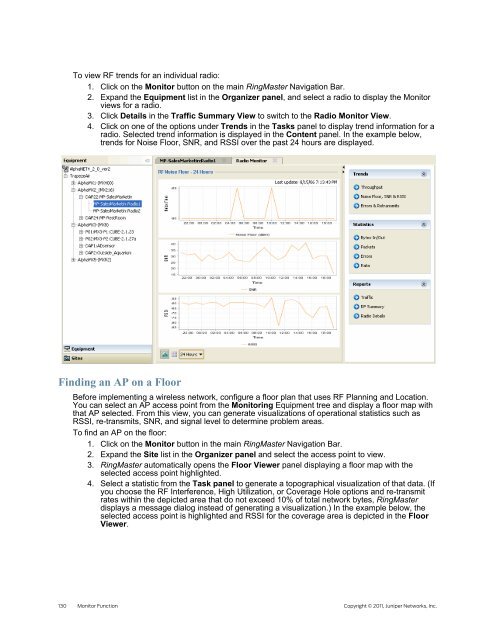RingMaster Management Guide - Juniper Networks
RingMaster Management Guide - Juniper Networks
RingMaster Management Guide - Juniper Networks
You also want an ePaper? Increase the reach of your titles
YUMPU automatically turns print PDFs into web optimized ePapers that Google loves.
To view RF trends for an individual radio:<br />
1. Click on the Monitor button on the main <strong>RingMaster</strong> Navigation Bar.<br />
2. Expand the Equipment list in the Organizer panel, and select a radio to display the Monitor<br />
views for a radio.<br />
3. Click Details in the Traffic Summary View to switch to the Radio Monitor View.<br />
4. Click on one of the options under Trends in the Tasks panel to display trend information for a<br />
radio. Selected trend information is displayed in the Content panel. In the example below,<br />
trends for Noise Floor, SNR, and RSSI over the past 24 hours are displayed.<br />
Finding an AP on a Floor<br />
Before implementing a wireless network, configure a floor plan that uses RF Planning and Location.<br />
You can select an AP access point from the Monitoring Equipment tree and display a floor map with<br />
that AP selected. From this view, you can generate visualizations of operational statistics such as<br />
RSSI, re-transmits, SNR, and signal level to determine problem areas.<br />
To find an AP on the floor:<br />
1. Click on the Monitor button in the main <strong>RingMaster</strong> Navigation Bar.<br />
2. Expand the Site list in the Organizer panel and select the access point to view.<br />
3. <strong>RingMaster</strong> automatically opens the Floor Viewer panel displaying a floor map with the<br />
selected access point highlighted.<br />
4. Select a statistic from the Task panel to generate a topographical visualization of that data. (If<br />
you choose the RF Interference, High Utilization, or Coverage Hole options and re-transmit<br />
rates within the depicted area that do not exceed 10% of total network bytes, <strong>RingMaster</strong><br />
displays a message dialog instead of generating a visualization.) In the example below, the<br />
selected access point is highlighted and RSSI for the coverage area is depicted in the Floor<br />
Viewer.<br />
130 Monitor Function Copyright © 2011, <strong>Juniper</strong> <strong>Networks</strong>, Inc.