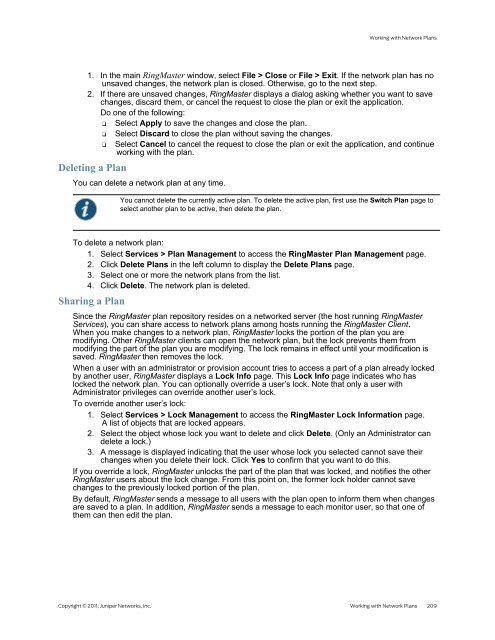RingMaster Management Guide - Juniper Networks
RingMaster Management Guide - Juniper Networks
RingMaster Management Guide - Juniper Networks
Create successful ePaper yourself
Turn your PDF publications into a flip-book with our unique Google optimized e-Paper software.
Working with Network Plans<br />
1. In the main <strong>RingMaster</strong> window, select File > Close or File > Exit. If the network plan has no<br />
unsaved changes, the network plan is closed. Otherwise, go to the next step.<br />
2. If there are unsaved changes, <strong>RingMaster</strong> displays a dialog asking whether you want to save<br />
changes, discard them, or cancel the request to close the plan or exit the application.<br />
Do one of the following:<br />
❑ Select Apply to save the changes and close the plan.<br />
❑ Select Discard to close the plan without saving the changes.<br />
❑ Select Cancel to cancel the request to close the plan or exit the application, and continue<br />
working with the plan.<br />
Deleting a Plan<br />
You can delete a network plan at any time.<br />
You cannot delete the currently active plan. To delete the active plan, first use the Switch Plan page to<br />
select another plan to be active, then delete the plan.<br />
To delete a network plan:<br />
1. Select Services > Plan <strong>Management</strong> to access the <strong>RingMaster</strong> Plan <strong>Management</strong> page.<br />
2. Click Delete Plans in the left column to display the Delete Plans page.<br />
3. Select one or more the network plans from the list.<br />
4. Click Delete. The network plan is deleted.<br />
Sharing a Plan<br />
Since the <strong>RingMaster</strong> plan repository resides on a networked server (the host running <strong>RingMaster</strong><br />
Services), you can share access to network plans among hosts running the <strong>RingMaster</strong> Client.<br />
When you make changes to a network plan, <strong>RingMaster</strong> locks the portion of the plan you are<br />
modifying. Other <strong>RingMaster</strong> clients can open the network plan, but the lock prevents them from<br />
modifying the part of the plan you are modifying. The lock remains in effect until your modification is<br />
saved. <strong>RingMaster</strong> then removes the lock.<br />
When a user with an administrator or provision account tries to access a part of a plan already locked<br />
by another user, <strong>RingMaster</strong> displays a Lock Info page. This Lock Info page indicates who has<br />
locked the network plan. You can optionally override a user’s lock. Note that only a user with<br />
Administrator privileges can override another user’s lock.<br />
To override another user’s lock:<br />
1. Select Services > Lock <strong>Management</strong> to access the <strong>RingMaster</strong> Lock Information page.<br />
A list of objects that are locked appears.<br />
2. Select the object whose lock you want to delete and click Delete. (Only an Administrator can<br />
delete a lock.)<br />
3. A message is displayed indicating that the user whose lock you selected cannot save their<br />
changes when you delete their lock. Click Yes to confirm that you want to do this.<br />
If you override a lock, <strong>RingMaster</strong> unlocks the part of the plan that was locked, and notifies the other<br />
<strong>RingMaster</strong> users about the lock change. From this point on, the former lock holder cannot save<br />
changes to the previously locked portion of the plan.<br />
By default, <strong>RingMaster</strong> sends a message to all users with the plan open to inform them when changes<br />
are saved to a plan. In addition, <strong>RingMaster</strong> sends a message to each monitor user, so that one of<br />
them can then edit the plan.<br />
Copyright © 2011, <strong>Juniper</strong> <strong>Networks</strong>, Inc. Working with Network Plans 209