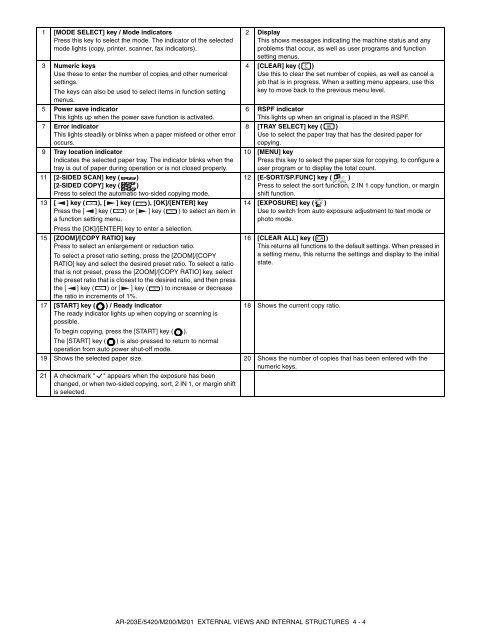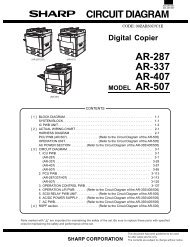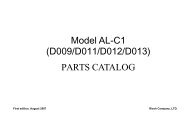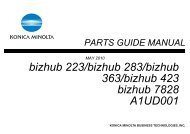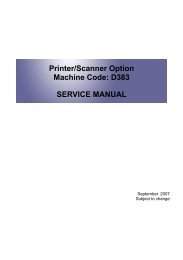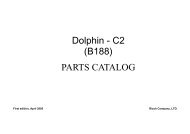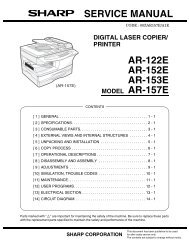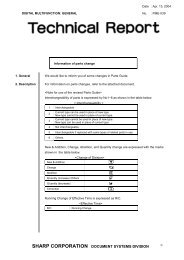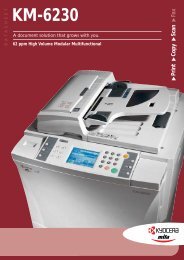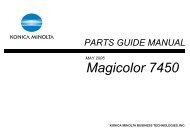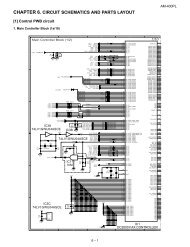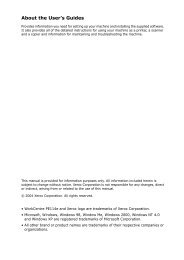service manual ar-203e ar-203e x ar-m200 ar-m201 model ar-5420
service manual ar-203e ar-203e x ar-m200 ar-m201 model ar-5420
service manual ar-203e ar-203e x ar-m200 ar-m201 model ar-5420
Create successful ePaper yourself
Turn your PDF publications into a flip-book with our unique Google optimized e-Paper software.
1 [MODE SELECT] key / Mode indicators<br />
Press this key to select the mode. The indicator of the selected<br />
mode lights (copy, printer, scanner, fax indicators).<br />
3 Numeric keys<br />
Use these to enter the number of copies and other numerical<br />
settings.<br />
The keys can also be used to select items in function setting<br />
menus.<br />
5 Power save indicator<br />
This lights up when the power save function is activated.<br />
7 Error indicator<br />
This lights steadily or blinks when a paper misfeed or other error<br />
occurs.<br />
9 Tray location indicator<br />
Indicates the selected paper tray. The indicator blinks when the<br />
tray is out of paper during operation or is not closed properly.<br />
11 [2-SIDED SCAN] key ( 2 1 1 )<br />
1 1 2<br />
[2-SIDED COPY] key ( 2 2 )<br />
2 1 1<br />
Press to select the automatic two-sided copying mode.<br />
13 [ ] key ( ), [ ] key ( ), [OK]/[ENTER] key<br />
Press the [ ] key ( ) or [ ] key ( ) to select an item in<br />
15<br />
a function setting menu.<br />
Press the [OK]/[ENTER] key to enter a selection.<br />
[ZOOM]/[COPY RATIO] key<br />
Press to select an enl<strong>ar</strong>gement or reduction ratio.<br />
To select a preset ratio setting, press the [ZOOM]/[COPY<br />
RATIO] key and select the desired preset ratio. To select a ratio<br />
that is not preset, press the [ZOOM]/[COPY RATIO] key, select<br />
the preset ratio that is closest to the desired ratio, and then press<br />
the [ ] key ( ) or [ ] key ( ) to increase or decrease<br />
the ratio in increments of 1%.<br />
17 [START] key ( ) / Ready indicator<br />
The ready indicator lights up when copying or scanning is<br />
possible.<br />
To begin copying, press the [START] key ( ).<br />
The [START] key ( ) is also pressed to return to normal<br />
operation from auto power shut-off mode.<br />
2 Display<br />
This shows messages indicating the machine status and any<br />
problems that occur, as well as user programs and function<br />
setting menus.<br />
4 [CLEAR] key ( )<br />
Use this to cle<strong>ar</strong> the set number of copies, as well as cancel a<br />
job that is in progress. When a setting menu appe<strong>ar</strong>s, use this<br />
key to move back to the previous menu level.<br />
6 RSPF indicator<br />
This lights up when an original is placed in the RSPF.<br />
8 [TRAY SELECT] key ( )<br />
10<br />
Use to select the paper tray that has the desired paper for<br />
copying.<br />
[MENU] key<br />
Press this key to select the paper size for copying, to configure a<br />
user program or to display the total count.<br />
12 [E-SORT/SP.FUNC] key ( )<br />
Press to select the sort function, 2 IN 1 copy function, or m<strong>ar</strong>gin<br />
shift function.<br />
14 [EXPOSURE] key ( )<br />
Use to switch from auto exposure adjustment to text mode or<br />
photo mode.<br />
16 [CLEAR ALL] key ( )<br />
This returns all functions to the default settings. When pressed in<br />
a setting menu, this returns the settings and display to the initial<br />
state.<br />
18 Shows the current copy ratio.<br />
19 Shows the selected paper size. 20 Shows the number of copies that has been entered with the<br />
numeric keys.<br />
21 A checkm<strong>ar</strong>k " " appe<strong>ar</strong>s when the exposure has been<br />
changed, or when two-sided copying, sort, 2 IN 1, or m<strong>ar</strong>gin shift<br />
is selected.<br />
AR-203E/<strong>5420</strong>/M200/M201 EXTERNAL VIEWS AND INTERNAL STRUCTURES 4 - 4