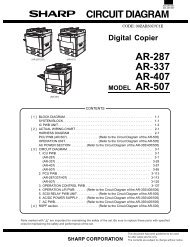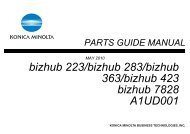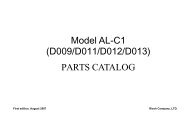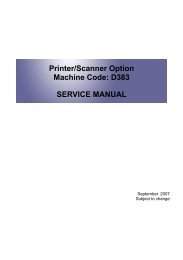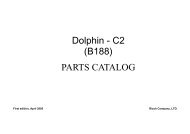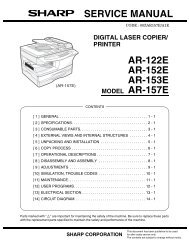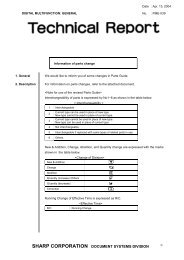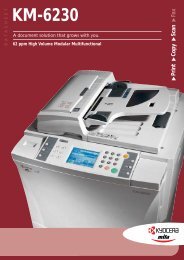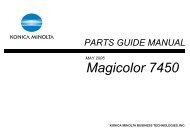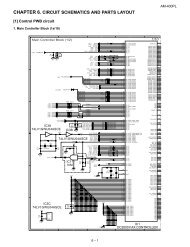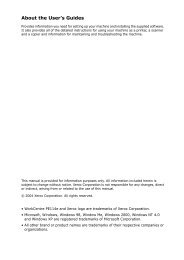service manual ar-203e ar-203e x ar-m200 ar-m201 model ar-5420
service manual ar-203e ar-203e x ar-m200 ar-m201 model ar-5420
service manual ar-203e ar-203e x ar-m200 ar-m201 model ar-5420
You also want an ePaper? Increase the reach of your titles
YUMPU automatically turns print PDFs into web optimized ePapers that Google loves.
Main<br />
code<br />
Sub<br />
code<br />
Contents Details of function/operation<br />
46 32 Copier color reproduction [Function]<br />
setup<br />
Used to set color reproduction in each mode. Colors easy to be copied and colors difficult to be<br />
copied can be switched.<br />
Set value Colors easy to be copied Colors difficult to be copied<br />
0 Purple, Blue, Red Yellow, Green, Water blue<br />
1 Water blue, Green, Blue Purple, Red, Yellow<br />
2 Yellow, Red, Green Blue, Water blue, Purple<br />
* This setting has virtually no effect on black-and-white documents.<br />
When this simulation is executed, w<strong>ar</strong>m-up and shading <strong>ar</strong>e performed and the current set<br />
value is displayed. (Default: 0)<br />
Press [START] key to make a copy under the set conditions . At that time, color components <strong>ar</strong>e<br />
changed for used in copying.<br />
To change the mode, press [Exposure mode selector] key (or [ ] [ ] key for the AR-M200/<br />
M201). The code number of the selected mode is dip0slayed on the LCD/display.<br />
Specification component Setting No Rem<strong>ar</strong>k<br />
Green 0 Default<br />
Red 1<br />
Blue 2<br />
Mode<br />
Display item<br />
(AR-M200/M201)<br />
LED<br />
(AR-M200/M201)<br />
Display lamp<br />
(AR-203E/<strong>5420</strong>)<br />
Default<br />
AE mode<br />
(including TS)<br />
AE COPY mode lamp AE mode lamp 0<br />
TEXT mode<br />
(including TS)<br />
TEXT PRINT mode lamp TEXT mode lamp 0<br />
PHOTO mode PHOTO SCAN mode lamp PHOTO mode lamp 0<br />
39 FAX mode sh<strong>ar</strong>pness<br />
adjustment (Executable only<br />
when the FAX is installed.)<br />
[Operation]<br />
The operation is simil<strong>ar</strong> to simulation 46-01.<br />
[Function]<br />
When [START] key is pressed, scan is st<strong>ar</strong>ted with the entered sh<strong>ar</strong>pness adjustment value,<br />
and the data of the selected mode stored on the FAX side is changed to the entered value.<br />
Sh<strong>ar</strong>pness adjustment value data table<br />
Mode Sh<strong>ar</strong>pness adjustment value<br />
1: STD<br />
2: FINE<br />
3: S-FINE<br />
4: FINE/PHOTO<br />
5: S-FINE/PHOTO<br />
When initializing each data: 1<br />
[Operation]<br />
1) Initial display<br />
SHARPNESS SETTING<br />
PRESS ←,→<br />
2) [ ] [ ] key or after 2sec<br />
Every time when [ ] key is pressed,<br />
the second line is changed in the<br />
sequence of No. 1 → 2 → 3 → 4 → 5 →<br />
1.<br />
When [ ] key is pressed, the sequence<br />
is reversed.<br />
SHARPNESS SET (1-5)<br />
1:STD<br />
3) Select the <strong>ar</strong>row key 1-5, and the LED of<br />
[START] key is lighted.<br />
SHARPNESS SETTING<br />
ZZZZ(0-2) X<br />
("ZZZZ" is the mode selected among STD,<br />
FINE, S-FINE, FINE/PHOTO, and S-FINE/<br />
PHOTO.)<br />
("X" is the corresponding sh<strong>ar</strong>pness adjustment<br />
value of the selected mode stored on<br />
the FAX side.)<br />
∗ [Cle<strong>ar</strong>] key: Returns to “2)” display.<br />
AR-203E/<strong>5420</strong>/M200/M201 SIMULATION, TROUBLE CODES 10 - 24<br />
4) Enter a one-digit value (0-2) as the sh<strong>ar</strong>pness<br />
adjustment value with [Numeric]<br />
key.<br />
SHARPNESS SETTING<br />
ZZZZ(0-2) Y<br />
("Y" is the entered sh<strong>ar</strong>pness adjustment<br />
value.)<br />
∗ [Cle<strong>ar</strong>] key: Returns to “2)” display.<br />
5) Scan st<strong>ar</strong>t (self print)<br />
SHARPNESS SETTING<br />
SCAN Y<br />
6) Print st<strong>ar</strong>t (self print)<br />
SHARPNESS SETTING<br />
PRINT Y<br />
After completion of printing, returns to “4)”<br />
display.