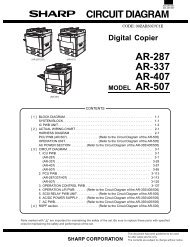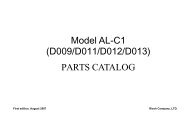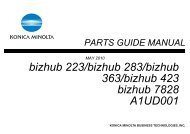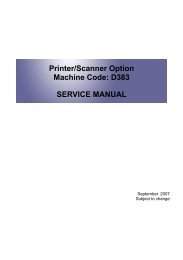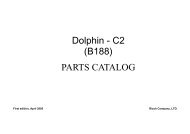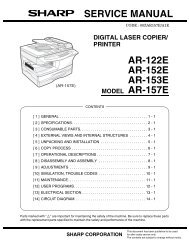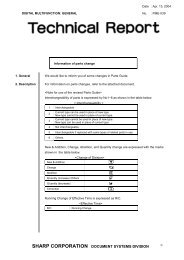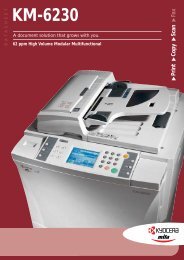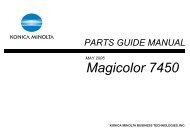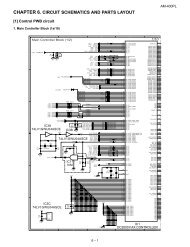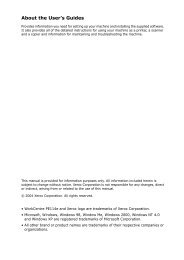service manual ar-203e ar-203e x ar-m200 ar-m201 model ar-5420
service manual ar-203e ar-203e x ar-m200 ar-m201 model ar-5420
service manual ar-203e ar-203e x ar-m200 ar-m201 model ar-5420
You also want an ePaper? Increase the reach of your titles
YUMPU automatically turns print PDFs into web optimized ePapers that Google loves.
Note: When another machine is connected, connect the USB<br />
cable again and select "File" → "Reconnect" on the menu<br />
b<strong>ar</strong> of the integration maintenance program. Repeat the<br />
above procedures from 5).<br />
* Inhibition during download (Important)<br />
If download is failed, the next download may not be executed. Use<br />
great c<strong>ar</strong>e not to execute the following items during download.<br />
Never turn off the machine.<br />
Never disconnect the download cable (USB cable).<br />
* If the above inhibition item occurs during<br />
downloading, turn OFF/ON the power.<br />
1) When "d" is displayed (or "DOWNLOAD MODE" is displayed<br />
for the AR-M200/M201) on the operation panel, execute the<br />
download procedure again.<br />
2) If "d" is not displayed (or "DOWNLOAD MODE" is not displayed<br />
for the AR-M200/M201) on the operation panel, turn OFF the<br />
power and press and hold [Cle<strong>ar</strong>] key and [ZOOM DOWN] key<br />
( ) (or [ZOOM]/[COPY RATIO] key for the AR-M200/M201)<br />
and turn ON the power. Check that "d" is displayed (or<br />
"DOWNLOAD MODE" is displayed for the AR-M200/M201) on<br />
the operation panel, and execute the download procedure<br />
again.<br />
If "d" is not still displayed (or "DOWNLOAD MODE" is not still<br />
displayed for the AR-M200/M201), replace the MCU with a new<br />
one.<br />
3. Version acquisition procedures<br />
1) Main unit side: Execute simulation No. 49-01 (Flash ROM program<br />
write mode).<br />
Check that "d" is displayed (or "DOWNLOAD MODE" is displayed<br />
for the AR-M200/M201) on the operation panel of the<br />
main unit. (Press and hold [Cle<strong>ar</strong>] key and [ZOOM DOWN] key<br />
( ) (or [ZOOM]/[COPY RATIO] key for the AR-M200/M201)<br />
together, and turn on the power simultaneously.)<br />
2) Connect the machine and the PC with a USB cable.<br />
3) PC side: Boost "Maintenance.exe" and select "AR-208/203E/<br />
<strong>5420</strong>/M200/M201 series" in the "Select Model" menu.<br />
AR-208/203E/<strong>5420</strong>/M200/M201<br />
series<br />
4) PC side: Check that the "Simulation Command List" tree on<br />
the integration maintenance program.<br />
5) PC side: Boot the integration maintenance program. If "The<br />
copier is not turned on." is displayed, select "File" → "Reconnect"<br />
on the menu b<strong>ar</strong>.<br />
6) PC side: Check that trees <strong>ar</strong>e displayed on "Special (MCU/<br />
IMC2/Facsimile" in the integration maintenance program. (If<br />
trees <strong>ar</strong>e not displayed, check that the USB cable is connected<br />
and select "Reconnect" again in procedure 5).<br />
AR-203E/<strong>5420</strong>/M200/M201 FIRMWARE DOWNLOAD PROCEDURES 14 - 3