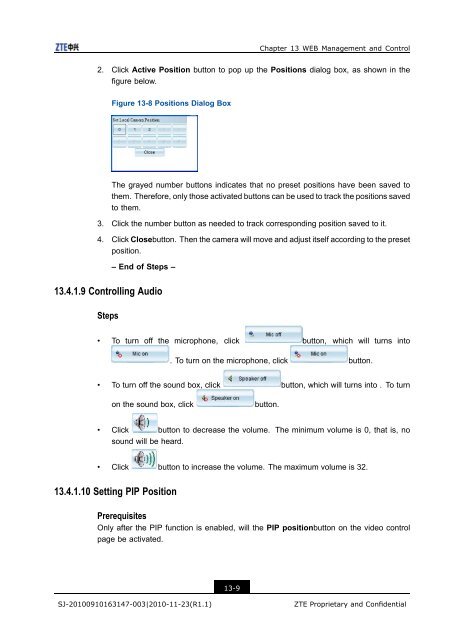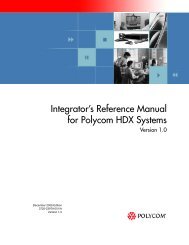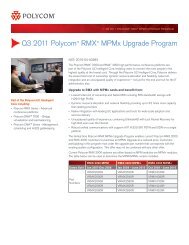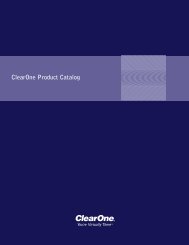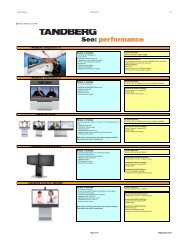T700 User Guide.pdf - 1 PC Network Inc
T700 User Guide.pdf - 1 PC Network Inc
T700 User Guide.pdf - 1 PC Network Inc
Create successful ePaper yourself
Turn your PDF publications into a flip-book with our unique Google optimized e-Paper software.
Chapter 13 WEB Management and Control<br />
2. Click Active Position button to pop up the Positions dialog box, as shown in the<br />
figure below.<br />
Figure 13-8 Positions Dialog Box<br />
The grayed number buttons indicates that no preset positions have been saved to<br />
them. Therefore, only those activated buttons can be used to track the positions saved<br />
to them.<br />
3. Click the number button as needed to track corresponding position saved to it.<br />
4. Click Closebutton. Then the camera will move and adjust itself according to the preset<br />
position.<br />
– End of Steps –<br />
13.4.1.9 Controlling Audio<br />
Steps<br />
• To turn off the microphone, click button, which will turns into<br />
. To turn on the microphone, click button.<br />
• To turn off the sound box, click button, which will turns into . To turn<br />
on the sound box, click<br />
button.<br />
• Click button to decrease the volume. The minimum volume is 0, that is, no<br />
sound will be heard.<br />
• Click button to increase the volume. The maximum volume is 32.<br />
13.4.1.10 Setting PIP Position<br />
Prerequisites<br />
Only after the PIP function is enabled, will the PIP positionbutton on the video control<br />
page be activated.<br />
13-9<br />
SJ-20100910163147-003|2010-11-23(R1.1)<br />
ZTE Proprietary and Confidential