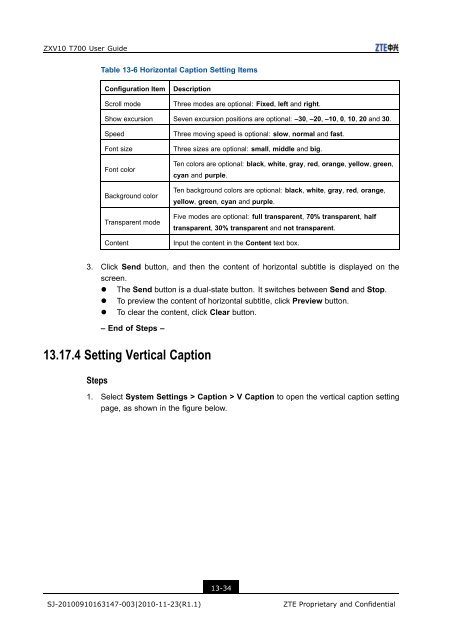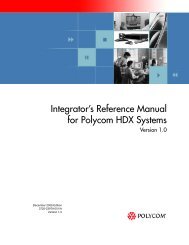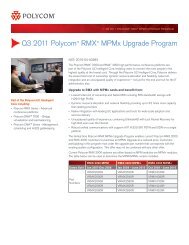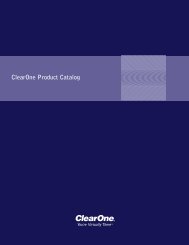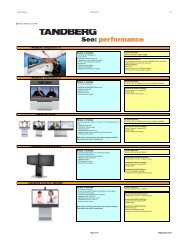T700 User Guide.pdf - 1 PC Network Inc
T700 User Guide.pdf - 1 PC Network Inc
T700 User Guide.pdf - 1 PC Network Inc
You also want an ePaper? Increase the reach of your titles
YUMPU automatically turns print PDFs into web optimized ePapers that Google loves.
ZXV10 <strong>T700</strong> <strong>User</strong> <strong>Guide</strong><br />
Table 13-6 Horizontal Caption Setting Items<br />
Configuration Item<br />
Scroll mode<br />
Description<br />
Three modes are optional: Fixed, left and right.<br />
Show excursion Seven excursion positions are optional: –30, –20, –10, 0, 10, 20 and 30.<br />
Speed<br />
Font size<br />
Font color<br />
Background color<br />
Transparent mode<br />
Content<br />
Three moving speed is optional: slow, normal and fast.<br />
Three sizes are optional: small, middle and big.<br />
Ten colors are optional: black, white, gray, red, orange, yellow, green,<br />
cyan and purple.<br />
Ten background colors are optional: black, white, gray, red, orange,<br />
yellow, green, cyan and purple.<br />
Five modes are optional: full transparent, 70% transparent, half<br />
transparent, 30% transparent and not transparent.<br />
Input the content in the Content text box.<br />
3. Click Send button, and then the content of horizontal subtitle is displayed on the<br />
screen.<br />
• The Send button is a dual-state button. It switches between Send and Stop.<br />
• To preview the content of horizontal subtitle, click Preview button.<br />
• To clear the content, click Clear button.<br />
– End of Steps –<br />
13.17.4 Setting Vertical Caption<br />
Steps<br />
1. Select System Settings > Caption > V Caption to open the vertical caption setting<br />
page, as shown in the figure below.<br />
13-34<br />
SJ-20100910163147-003|2010-11-23(R1.1)<br />
ZTE Proprietary and Confidential