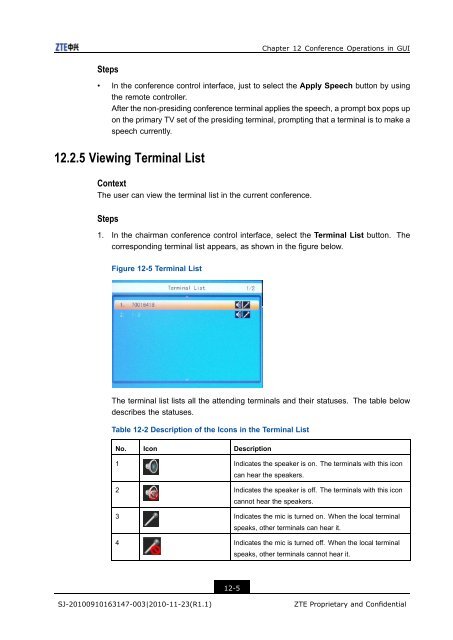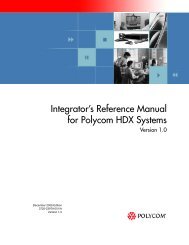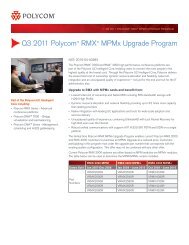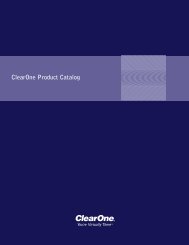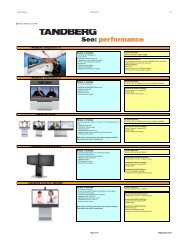T700 User Guide.pdf - 1 PC Network Inc
T700 User Guide.pdf - 1 PC Network Inc
T700 User Guide.pdf - 1 PC Network Inc
Create successful ePaper yourself
Turn your PDF publications into a flip-book with our unique Google optimized e-Paper software.
Chapter 12 Conference Operations in GUI<br />
Steps<br />
• In the conference control interface, just to select the Apply Speech button by using<br />
the remote controller.<br />
After the non-presiding conference terminal applies the speech, a prompt box pops up<br />
on the primary TV set of the presiding terminal, prompting that a terminal is to make a<br />
speech currently.<br />
12.2.5 Viewing Terminal List<br />
Context<br />
The user can view the terminal list in the current conference.<br />
Steps<br />
1. In the chairman conference control interface, select the Terminal List button. The<br />
corresponding terminal list appears, as shown in the figure below.<br />
Figure 12-5 Terminal List<br />
The terminal list lists all the attending terminals and their statuses. The table below<br />
describes the statuses.<br />
Table 12-2 Description of the Icons in the Terminal List<br />
No. Icon Description<br />
1 Indicates the speaker is on. The terminals with this icon<br />
can hear the speakers.<br />
2 Indicates the speaker is off. The terminals with this icon<br />
cannot hear the speakers.<br />
3 Indicates the mic is turned on. When the local terminal<br />
speaks, other terminals can hear it.<br />
4 Indicates the mic is turned off. When the local terminal<br />
speaks, other terminals cannot hear it.<br />
12-5<br />
SJ-20100910163147-003|2010-11-23(R1.1)<br />
ZTE Proprietary and Confidential