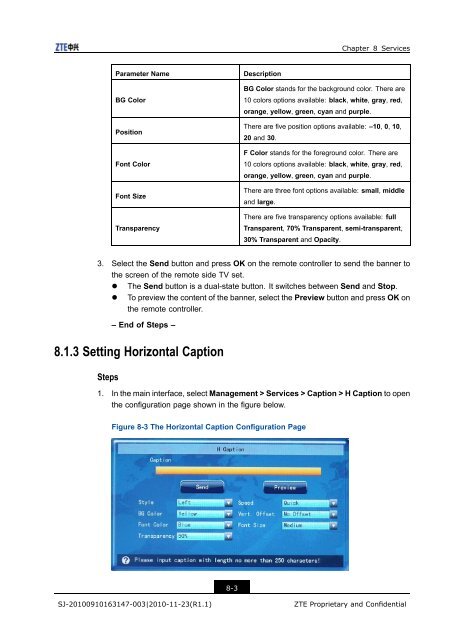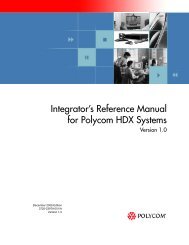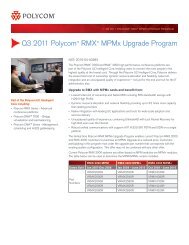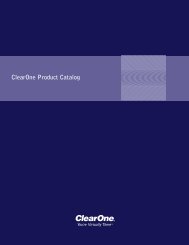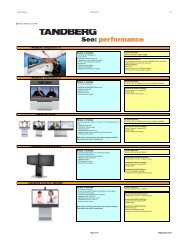T700 User Guide.pdf - 1 PC Network Inc
T700 User Guide.pdf - 1 PC Network Inc
T700 User Guide.pdf - 1 PC Network Inc
Create successful ePaper yourself
Turn your PDF publications into a flip-book with our unique Google optimized e-Paper software.
Chapter 8 Services<br />
Parameter Name<br />
BG Color<br />
Position<br />
Font Color<br />
Font Size<br />
Transparency<br />
Description<br />
BG Color stands for the background color. There are<br />
10 colors options available: black, white, gray, red,<br />
orange, yellow, green, cyan and purple.<br />
There are five position options available: –10, 0, 10,<br />
20 and 30.<br />
F Color stands for the foreground color. There are<br />
10 colors options available: black, white, gray, red,<br />
orange, yellow, green, cyan and purple.<br />
There are three font options available: small, middle<br />
and large.<br />
There are five transparency options available: full<br />
Transparent, 70% Transparent, semi-transparent,<br />
30% Transparent and Opacity.<br />
3. Select the Send button and press OK on the remote controller to send the banner to<br />
the screen of the remote side TV set.<br />
• The Send button is a dual-state button. It switches between Send and Stop.<br />
• To preview the content of the banner, select the Preview button and press OK on<br />
the remote controller.<br />
– End of Steps –<br />
8.1.3 Setting Horizontal Caption<br />
Steps<br />
1. In the main interface, select Management > Services > Caption > H Caption to open<br />
the configuration page shown in the figure below.<br />
Figure 8-3 The Horizontal Caption Configuration Page<br />
8-3<br />
SJ-20100910163147-003|2010-11-23(R1.1)<br />
ZTE Proprietary and Confidential