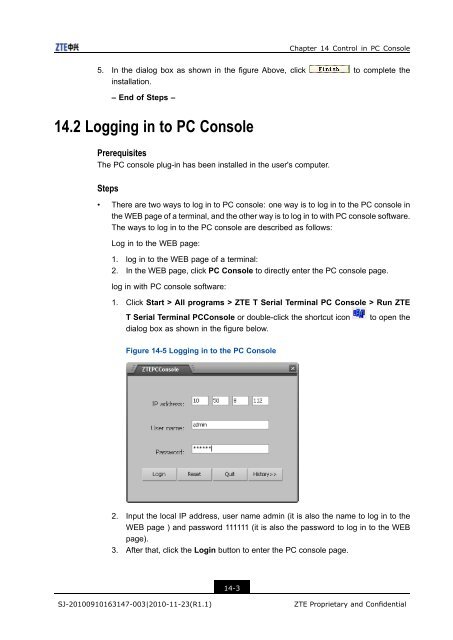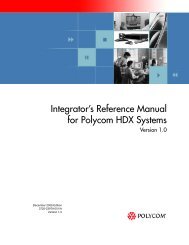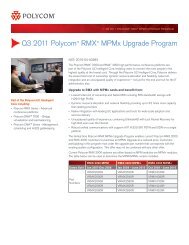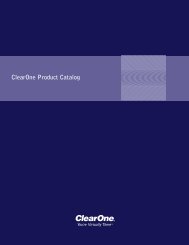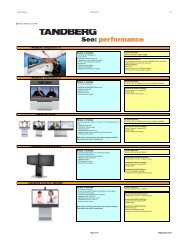T700 User Guide.pdf - 1 PC Network Inc
T700 User Guide.pdf - 1 PC Network Inc
T700 User Guide.pdf - 1 PC Network Inc
You also want an ePaper? Increase the reach of your titles
YUMPU automatically turns print PDFs into web optimized ePapers that Google loves.
Chapter 14 Control in <strong>PC</strong> Console<br />
5. In the dialog box as shown in the figure Above, click to complete the<br />
installation.<br />
– End of Steps –<br />
14.2 Logging in to <strong>PC</strong> Console<br />
Prerequisites<br />
The <strong>PC</strong> console plug-in has been installed in the user's computer.<br />
Steps<br />
• There are two ways to log in to <strong>PC</strong> console: one way is to log in to the <strong>PC</strong> console in<br />
the WEB page of a terminal, and the other way is to log in to with <strong>PC</strong> console software.<br />
The ways to log in to the <strong>PC</strong> console are described as follows:<br />
Log in to the WEB page:<br />
1. log in to the WEB page of a terminal:<br />
2. In the WEB page, click <strong>PC</strong> Console to directly enter the <strong>PC</strong> console page.<br />
log in with <strong>PC</strong> console software:<br />
1. Click Start > All programs > ZTE T Serial Terminal <strong>PC</strong> Console > Run ZTE<br />
T Serial Terminal <strong>PC</strong>Console or double-click the shortcut icon<br />
dialog box as shown in the figure below.<br />
to open the<br />
Figure 14-5 Logging in to the <strong>PC</strong> Console<br />
2. Input the local IP address, user name admin (it is also the name to log in to the<br />
WEB page ) and password 111111 (it is also the password to log in to the WEB<br />
page).<br />
3. After that, click the Login button to enter the <strong>PC</strong> console page.<br />
14-3<br />
SJ-20100910163147-003|2010-11-23(R1.1)<br />
ZTE Proprietary and Confidential